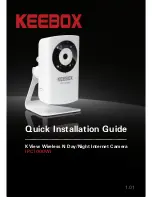Summary of Contents for IPC1000WI
Page 1: ...1 01 Quick Installation Guide IPC1000WI KView Wireless N Day Night Internet Camera ...
Page 11: ...9 English 20 Live video will now appear 21 Click Finish to exit the wizard 19 Click Install ...
Page 17: ...15 English 16 Click Install 17 Live video will now appear 18 Click Finish to exit the wizard ...
Page 23: ......
Page 24: ......
Page 25: ......