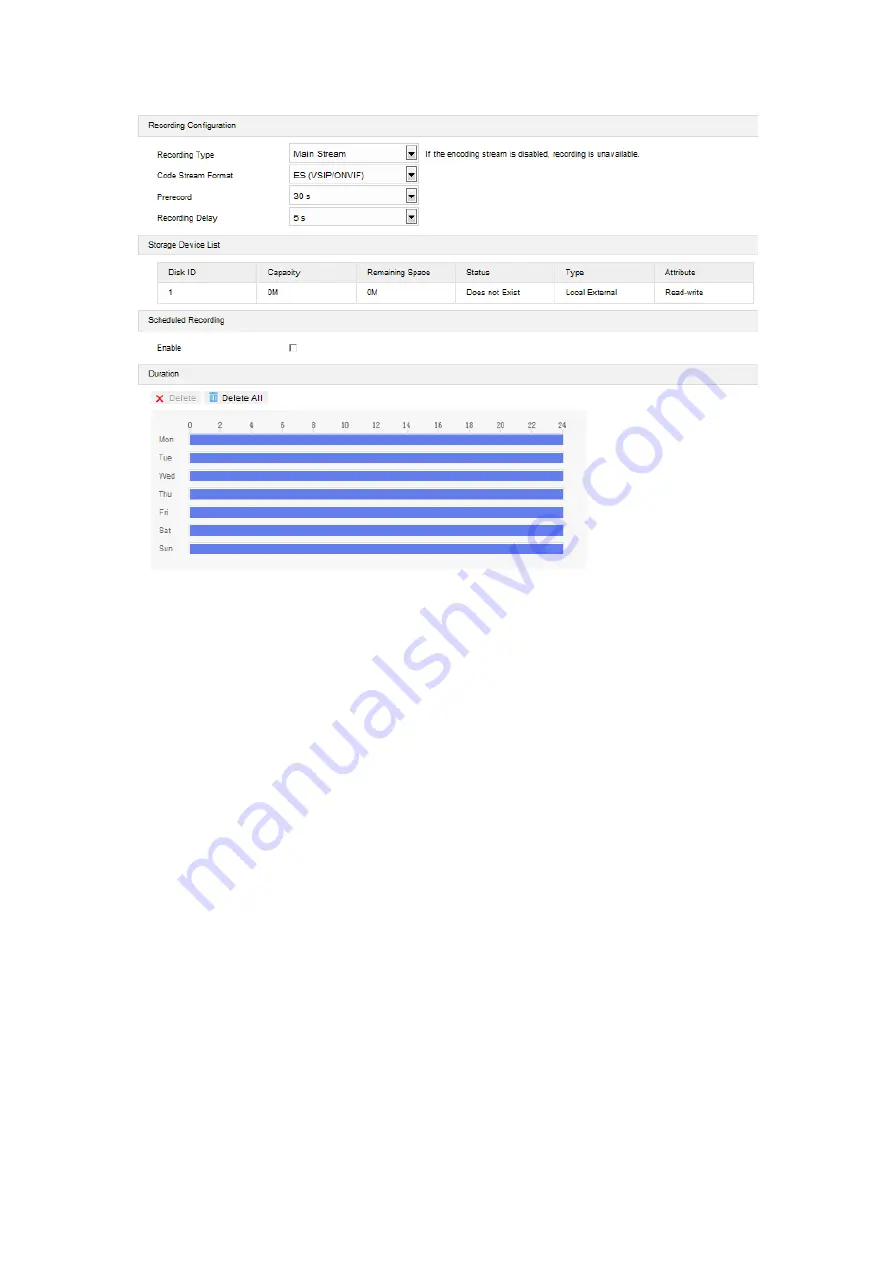
HD PTZ Camera User Manual
69
Picture 7-2 Scheduled Recording
7.3 Snapshot
After configuring snapshot parameters, the camera will capture images automatically.
1) Go to
Settings > Storage > Storage Management
to configure disk full strategy and
format the storage card recognized by the camera. If formatting is successful, the Status
will turn
“Normal” which means the storage card can be used normally;
2) Go to
Settings > Storage > Snapshot
to configure;
Format: only support .jpeg format;
Resolution: same as that of current main stream;
Quality: the quality of captured image;
3) Configure scheduled snapshot:
Enable: select the checkbox to enable scheduled snapshot;
Snapshot Type: select “According to the time” or “According to the number”;
Time Interval: select the interval between snapshots;
4) Configure durations for scheduled recording. The default setting is 24 hours in bright blue
color bars, or you can customize the durations;
Set durations: select a day and put the mouse on a point of the timeline, left-click
and drag the mouse to the right to draw a bright blue color bar, on the top of which
shows the start time and end time; click the color bar to pop up a window for editing
the accurate start time and end time; click "
Save
" to validate setting. It allows
























