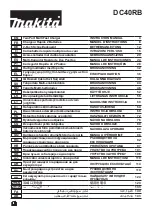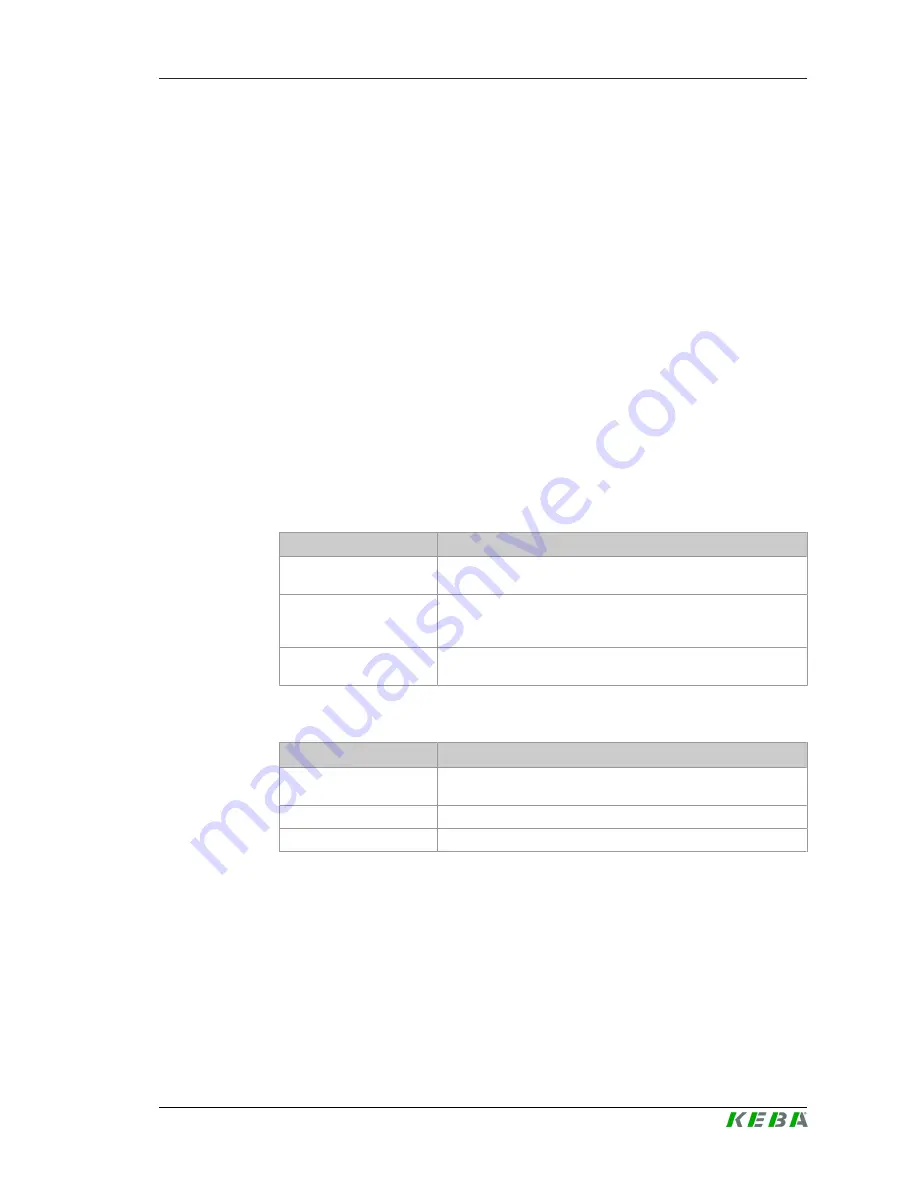
P30
Authorization
Operating instructions V3.22
17
© KEBA
5
Authorization
This section covers the RFID authorization feature of
P30 b-series and c-series. For the description of the authorization function of
P30 x-series, see the "Configuration Manual".
P30 b-series and c-series can optionally be equipped (see
3.3 Overview of
variants
) with the following authorization functions:
●
Authorization via RFID card
●
Authorization via key switch
Also, with the enable input X1, it is possible to authorize the charging via ex-
ternal components (e.g., house control, ...). For more information, see the
"Installation Manual".
5.1
Displays and signals
During authorization, the charging station can display different light patterns
on the LED bar and emit acoustic signals.
LED bar
Display
Description
Flashing green
(every 3 seconds)
Authorization done correctly. / No authorization required.
Flashing blue
(every 3 seconds)
The charging station is waiting for authorization to enable a
charging process. Authorization necessary, either by key switch,
RFID card or via the enable input X1.
Orange
(S4)
The teach-in of an RFID slave card must be confirmed by hold-
ing the RFID master card in front again.
Acoustic signals
Signal
Description
Single tone
Authorization by key is done correctly. / RFID card has been
read.
Rising tone sequence
RFID card has been accepted.
Falling tone sequence
RFID card has been rejected (no authorization).
5.2
Authorization via RFID
By default, a charging procedure can be started without authorization. In or-
der to use the authorization via RFID, RFID cards need to be taught-in.
A maximum of 20 RFID cards can be taught into a charging station. An RFID
master card must first be taught-in for this. Using this master card, additional
RFID slave cards can subsequently be taught-in.