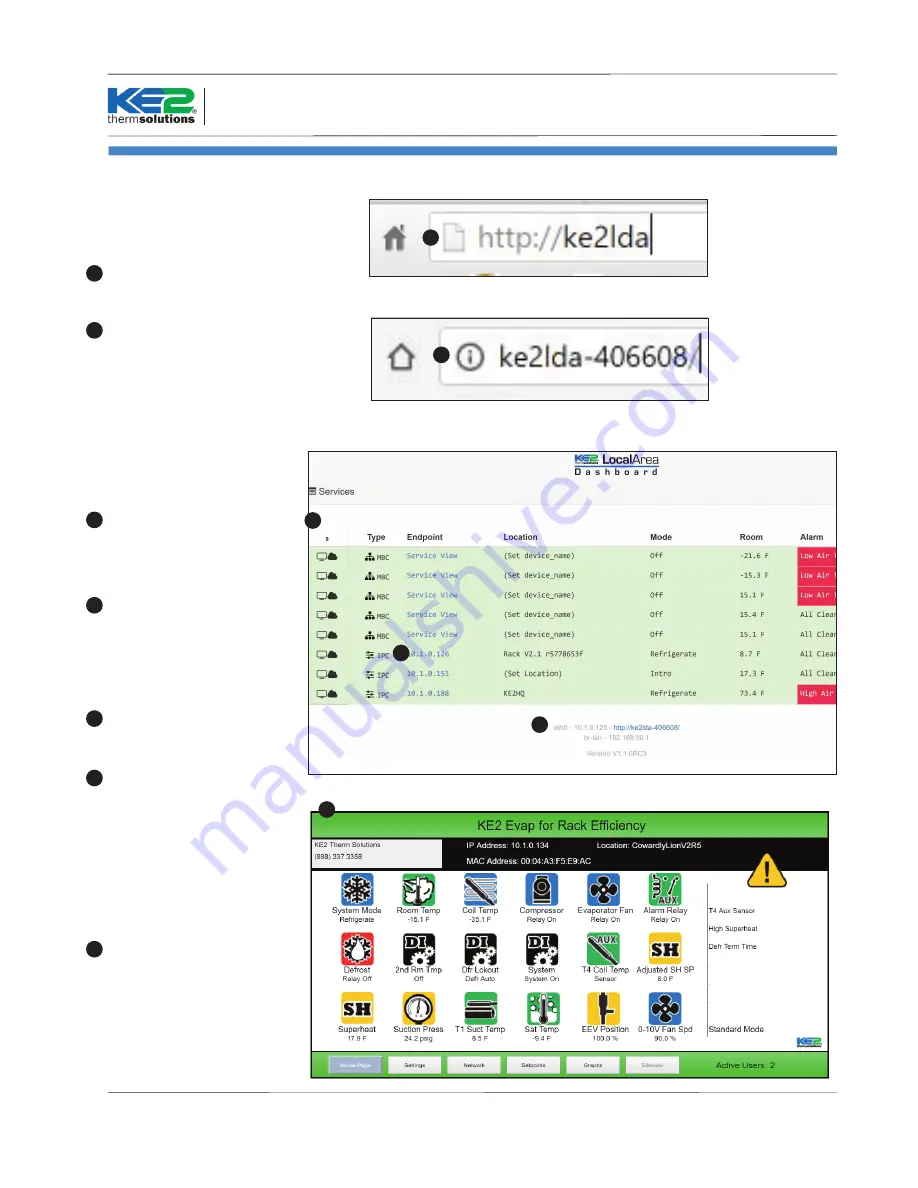
The eth0 IP address and the
WAN accessible link to http://
ke2lda-MAC, as well as the KE2
LDA’s firmware version informa-
tion, is available at the bottom
of the page.
Q.5.42 November 2016
Page 5
© Copyright 2016 KE2 Therm Solutions, Inc., Washington, Missouri 63090
KE2 Local Area
Dashboard & Alarms
Overview, Installation, and Setup Instructions
Access the Local Dashboard:
To access the KE2 LDA, connect to the
same network as the device. Since it is an
Ethernet device, speaking TCP/IP, users can
connect to it by simply launching their pre-
ferred web browser, and typing in the ad-
dress bar: http://ke2lda
For multiple LDA’s on the same network
ke2lda-MAC address will register with DNS.
Example, ke2lda-406608 can be entered in
web browser when connected wirelessly
or LAN to LDA or on company network if
WAN access is enabled.
This brings the user to their local
dashboard.
Once connected to the dash-
board, the user will immedi-
ately see up to 10 displayed
controllers.
The user’s web browser will
launch a new tab, and open
the controllers MasterView, giv-
ing immediate access to view
the controller, as well as make
changes.
For controllers on the network,
simply click on the IP address of
the controller,
to immediately connect to that
controller’s Home Page.
1
1
3
4
To return to the dashboard, ei-
ther click on the Dashboard tab,
or close the current tab.
4
5
Similar to the controllers them-
selves, the KE2 LDA can also be
viewed online, using either port
forwarding or through a Virtual
Private Network (VPN).
2a
2
3
2a
2
1a
1a
















