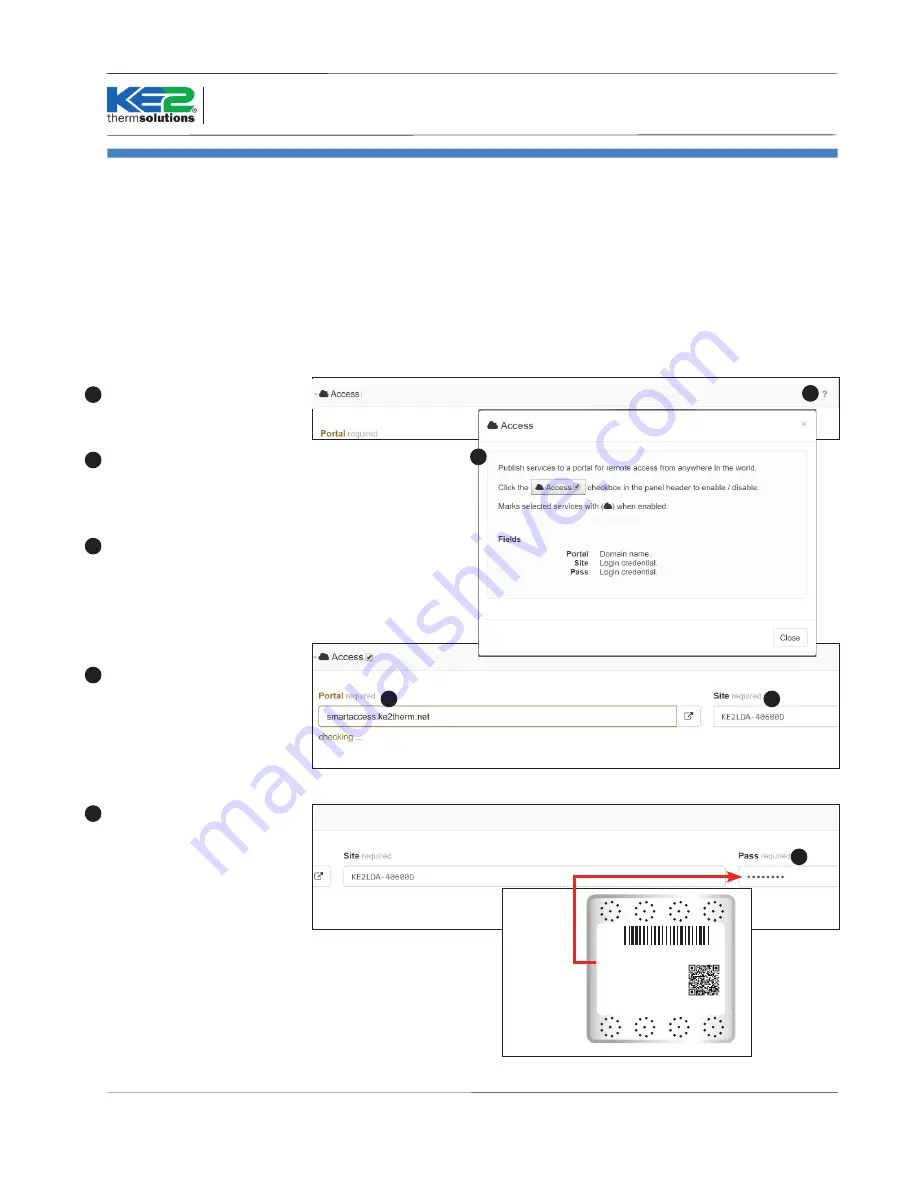
Q.5.42 November 2016
Page 13
KE2 Local Area
Dashboard & Alarms
Overview, Installation, and Setup Instructions
1
Remote Access Setup
KE2 LDA provides the user with simple remote access to KE2
Therm’s Smart Access portal, which provides quick and easy,
real time access to your refrigeration systems 24/7. No port
forwarding. No vpn.
All the KE2 LDA needs is a physical connection to the net-
work router with a cat 5 cable.
KE2 Smart Access automatically
connects to your personal web portal, and provides a “cus-
tomized” dashboard of all the controllers you publish with
the KE2 LDA.
Portal: The portal is the in-
ternet address used to access
the controllers remotely. This
should NEVER be changed with-
out directions from KE2 Therm.
Changing it may result in loss of
remote access.
Site: The default Site for all LDA
devices KE2LDA-and the last
6 digits of MAC Address. KE2
Therm recommends changing
this to something easily re-
membered by the person who
will be accessing the controllers
remotely.
Pass: The default Pass for the
KE2 LDA is the Mac Address,
separated by dashes, rather
than colons.
For example if the KE2 LDA’s
Mac Address is E4:95:6E:60:0D
the Password is E4-95-6E-60-0D
2
3
4
2
3
For questions pertaining to the
Access feature, click on the ?
near the top right on the screen.
1
A description of the Access
page features is displayed.
1a
1a
© Copyright 2016 KE2 Therm Solutions, Inc., Washington, Missouri 63090
4
MAC: EF:95:6E:40:60:0D
WIFI ESSID: KE2LDA-4087F3
WIFI PW: 3YzliZmQyZTI4
MGMT LOGIN: ke2admin
MGMT PW: 3YzliZmQyZTI4
http:ke2lda or IP: 192.168.50.1
Serial #:
16197-251 Power: 5V-1A
MAC address is the
default password,
with dashes,
replacing colons.
















