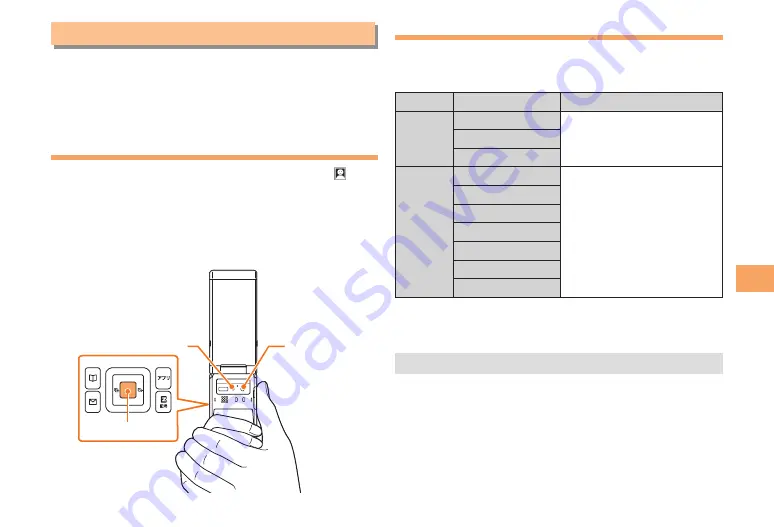
33
Camera
Camera
Your cell phone has a CMOS camera with 8.08 effective
megapixels for shooting photos and movies. You can use
the self-timer and autofocus.
Shot images can be used for the standby screen, and
attached to e-mail messages.
Photo Taking Tips
When taking photos, position the cell phone so that is
not displayed upside down or inclined. Frame the subject
within the display and hold the cell phone steady with both
hands to avoid shaking.
Portrait Position
■
About Photo Modes
The following modes are available for taking photos. At
the time of purchase, W.paper (F.Wide) is set for Photo
(W.paper Mode) and
8
M is set for Photo (DSC Mode).
Mode
Photo Size
Storage Location
Photo
(W.paper
Mode)
W.paper (Normal)
The
Photo Folder
in the Data
Folder of the cell phone
W.paper (Wide)
W.paper (F.Wide)
Photo
(DSC
Mode)
0.3M
The
DSC Folder
in the Data
Folder of a microSD
memory card*
1M
2M
Full HD
3M
5M
8M
* When a microSD memory card (commercially available) is
not inserted, the files are saved to the Data Folder of the
cell phone.
Take care not to cover the lens with a strap or finger.
•
4IVUUFSLFZ
$BNFSB MFOT
1IPUPMJHIU
4IVUUFSLFZ
$BNFSB MFOT
1IPUPMJHIU
















































