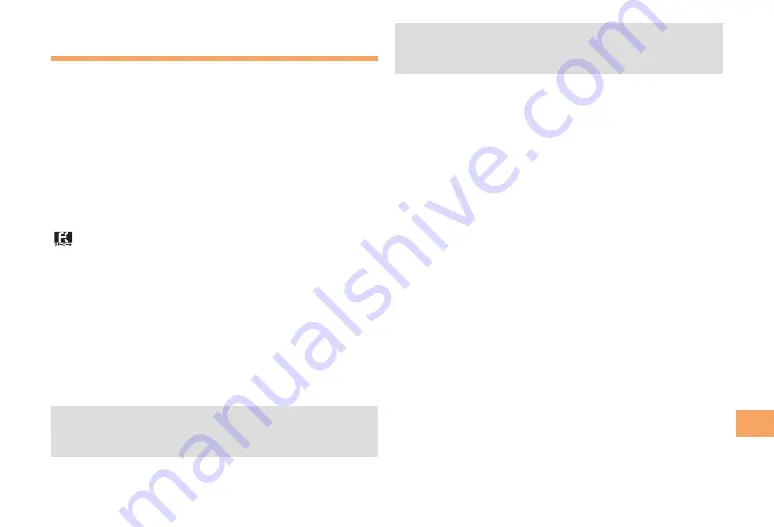
53
In Case of Loss of
Y
our CA001
Activating the Remote Ctrl Lock
by the Security Lock Service
Even if the Remote Ctrl Lock is not set in advance, the
Remote Ctrl Lock can be activated by calling au Customer
Service Center or completing the application process on au
Customer Support from a PC.
The Security Lock Service is available free of charge.
Calling au Customer Service Center to
Activate/Cancel the Remote Ctrl Lock
From an au cell phone: 113 without a prefix (toll free)
From any other cell phone or fixed-line phone:
0077-7-113 (toll free)
Open 24 hours
Follow the voice guidance to complete the application
process.
Activate/Cancel the Remote Ctrl Lock
from a PC
Login to au Customer Support (http://cs.kddi.com/) and
complete the application process by following the on-
screen instructions.
The Remote Ctrl Lock cannot be activated when
the CA001 is turned off or out of the service area, or
Emission OFF is set to
ON
.
■
■
•
You must fill out an application to use au Customer
Support (the application can be filled out even after
your cell phone is lost).
•







































