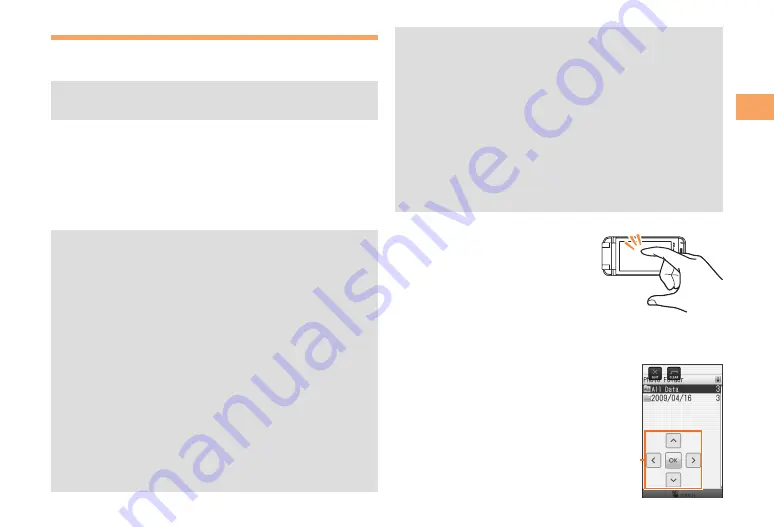
17
Getting Ready
Using CA001 in Viewfinder Position
When the cell phone is in Viewfinder position, you can operate
CA001 by tapping the screen or by using the side keys.
See page 8 for how to set CA001 to Viewfinder
position.
Operating CA001 by Tapping the Screen
The screen of CA001 is a Touch panel. When the cell phone
is in Viewfinder position, you can operate it by tapping the
screen with your finger. You can operate by displaying and
tapping the Touch buttons, or by sliding your fingers on the
screen.
Use one finger to tap the Touch panel. You cannot
operate the cell phone by:
Tapping the screen with a finger with a glove on it,
Tapping the screen with two or more fingers,
Tapping the screen with a fingertip,
Tapping the screen with a ball-point pen, a pencil,
or another sharp object, or
Tapping the screen with an object on it.
The following may cause a malfunction.
Tapping the screen with a wet finger,
Tapping the screen with your hand on it,
Tapping the screen extremely hard, or
Putting a seal on the display.
The Touch panel may not react:
Immediately after you wipe the display, or
Tapping the screen with a protective sheet or peep-
prevention sheet on it.
•
■
•
•
•
•
•
•
•
•
•
•
•
•
•
•
By default, the cell phone vibrates when you tap the
Touch panel.
After the Touch panel turns on, it takes some time
before it becomes operatable. If it does not become
operatable yet, wait a moment.
The sensor of the Touch panel turns off about five
seconds after the screen is off. Tapping the Touch
panel does not turn it on. Press any of the side keys
to turn the Touch panel on, and then the Touch panel
becomes operatable.
The Touch panel is not operatable while making or
receiving a call, or during a call.
The Touch buttons appear when you tap the screen with
CA001 in Viewfinder position.
You can select an item or perform
an operation by tapping the Touch
buttons.
The Touch buttons on the screen
will be hidden if you do not tap any
of the Touch buttons or you do not perform any operation
on the Touch panel for about ten seconds.
You can use the Touch buttons on the
screen instead of
a
and
c
. The
Cursor buttons appear in the area that
you tap on the screen.
•
•
•
•
Cursor button
Cursor button






























