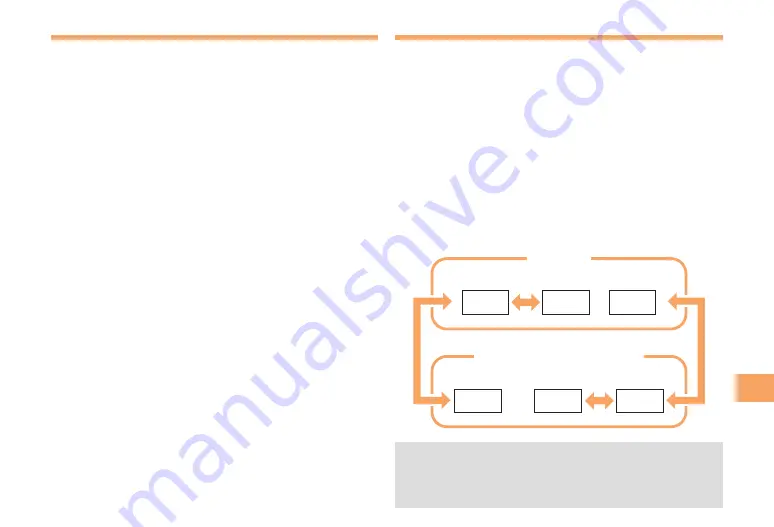
5
TV (
Seg)
Initial Setup of au Media Tuner
To watch TV (1Seg) using the au Media Tuner, you need to
configure initial settings.
When the standby screen is displayed, press
c
.
Use
a
to select
TV/RADIO
and then press
c
(Select).
Use
j
to select
TV(1Seg)
and then press
c
(Select).
Disclaimer notes are displayed.
Use
j
to check the disclaimer notes, use
j
to select
OK
, and then press
c
(
選択
[Select]).
The initial setting screen for using the au Media Tuner is
displayed.
Follow the on-screen instructions to configure each
setting. Then, the screen for setting TV (1Seg)
channels appears.
Use
j
to select
オート設定(放送波)
(Auto
(Broadcasting wave)) and then press
c
(
選択
[Select]).
Automatic channel scanning begins. When receivable
channels are found, the channel setup is completed.
Select
マニュアル設定
(Manual) to set the channel
manually.
➡
➡
➡
•
➡
•
Watching TV (1Seg)
When the standby screen is displayed, press
c
.
Use
a
to select
TV/RADIO
and then press
c
(Select).
Use
j
to select
TV(1Seg)
and then press
c
(Select).
To Change Channels
You can use the number keys to directly change the
channel. Alternatively, you can press
s
,
L
or
R
to
change the channel.
You can select TV (1Seg) and EZ Channel-Plus/EZ Channel
programs.
EZ Channel-Plus/EZ Channel
1ch
2ch
…
12ch
TV (1Seg)
Change channels one by one.
Program 16
Program 2
Program 1
…
Before using this feature, you must configure au Media
Tuner initial settings (see the procedure on the left).
Channels cannot be changed by using
U
s
when the
data operation screen is displayed.
➡
➡
■
•
•











































