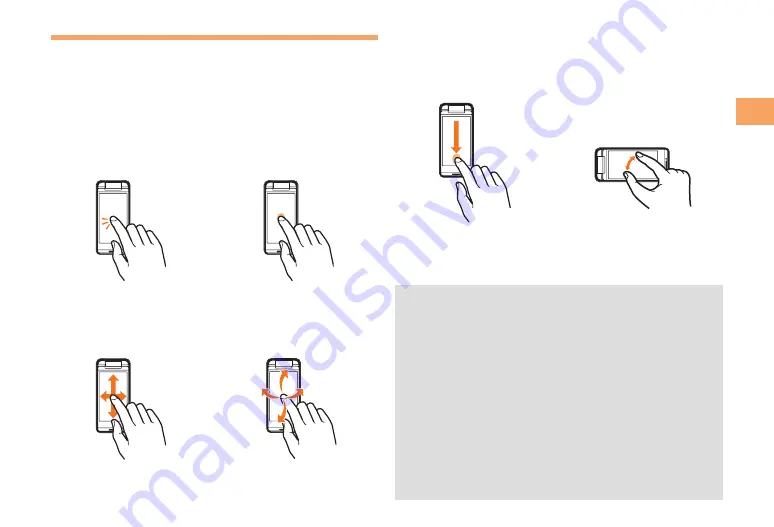
Get
ting R
eady
Operating the Touch Panel
You can operate SH006 by directly touching the screen.
(Touch panel operations may not be available for some
functions.)
Basic Operations
Tap
Gently touch an item or
button and then immediately
release your finger.
Long Touch
Keep touching an item or
button.
Slide
While your finger is gently
touching an item, drag it to
the desired position.
Flick
Operate the screen by
quickly moving (flicking) your
finger up, down, right, or left.
■
Slide and Long Touch
While your finger is gently
touching an item, drag it to
the desired position and then
keep it in a stopped state.
Pinch
Use this operation on the
Photo Viewer to zoom in or
out. While two of your fingers
are touching the screen,
move the fingers apart to
zoom in, or closer together
to zoom out.
You can directly tap an indication displayed on the bottom
of the screen to execute the item. Some functions may not
be executed.
Use one finger to perform touch operations. Operation
may not be possible when operations such as the
following are performed.
Operation with a finger when you are wearing gloves
or operation with a fingernail
Operation with an object that has a sharp tip such as
a ballpoint pen or pencil
Operation while foreign matter is on the display
Be careful because the following cases may result in
misoperation.
Operation with a touch pen
Operation with a wet finger
Operation in which the touch panel is pressed hard
Operation when dirt or dust is adhering to the display
•
•
•
•
•
•
•
•
•




























