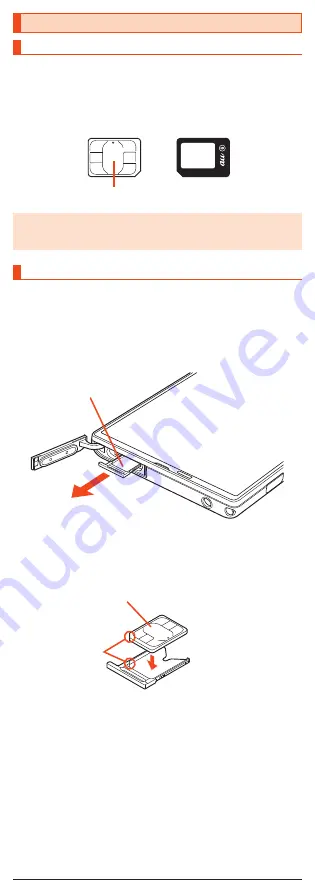
Using the au Nano IC Card (LTE)
au Nano IC Card (LTE)
The au Nano IC Card (LTE) records your personal information such as phone
numbers.
The product is compatible with au Nano IC Card (LTE) only. You cannot use
the product by inserting the au IC-Card, micro au IC-Card or au Micro IC Card
(LTE) for au phones and smartphones instead.
au Nano IC Card (LTE)
IC (metal) part
◎
Make sure to unplug the microUSB plug of the common AC adapter 05
(sold separately) etc. from the product when attaching or removing the
au Nano IC Card (LTE).
Attaching the au Nano IC Card (LTE)
Before attaching the au Nano IC Card (LTE), turn the product off and remove
the microSD memory card.
1
Open the au Nano IC Card (LTE)/microSD memory card
cover.
2
Slowly pull the au Nano IC Card (LTE) tray straight out by
hooking a finger on it.
au Nano IC
Card (LTE) tray
3
Put the au Nano IC Card (LTE) on the au Nano IC Card (LTE)
tray.
Make sure the notches on the au Nano IC Card (LTE) and au Nano IC
Card (LTE) tray face the proper orientation and put the card slowly on the
tray.
au Nano IC Card (LTE) tray
au Nano IC Card (LTE)
IC (metal) part up
Notches
4
Slowly insert the au Nano IC Card (LTE) tray into the au
Nano IC Card (LTE) tray slot, taking care not to let the tray
be caught on the metal parts on both sides of the slot.
Confirm the position of the au Nano IC Card (LTE) tray slot and the
orientation of the au Nano IC Card (LTE) tray carefully, and insert the tray
all the way into the slot in the direction of the arrow. Inserting the tray
forcibly may damage the tray.
8










































