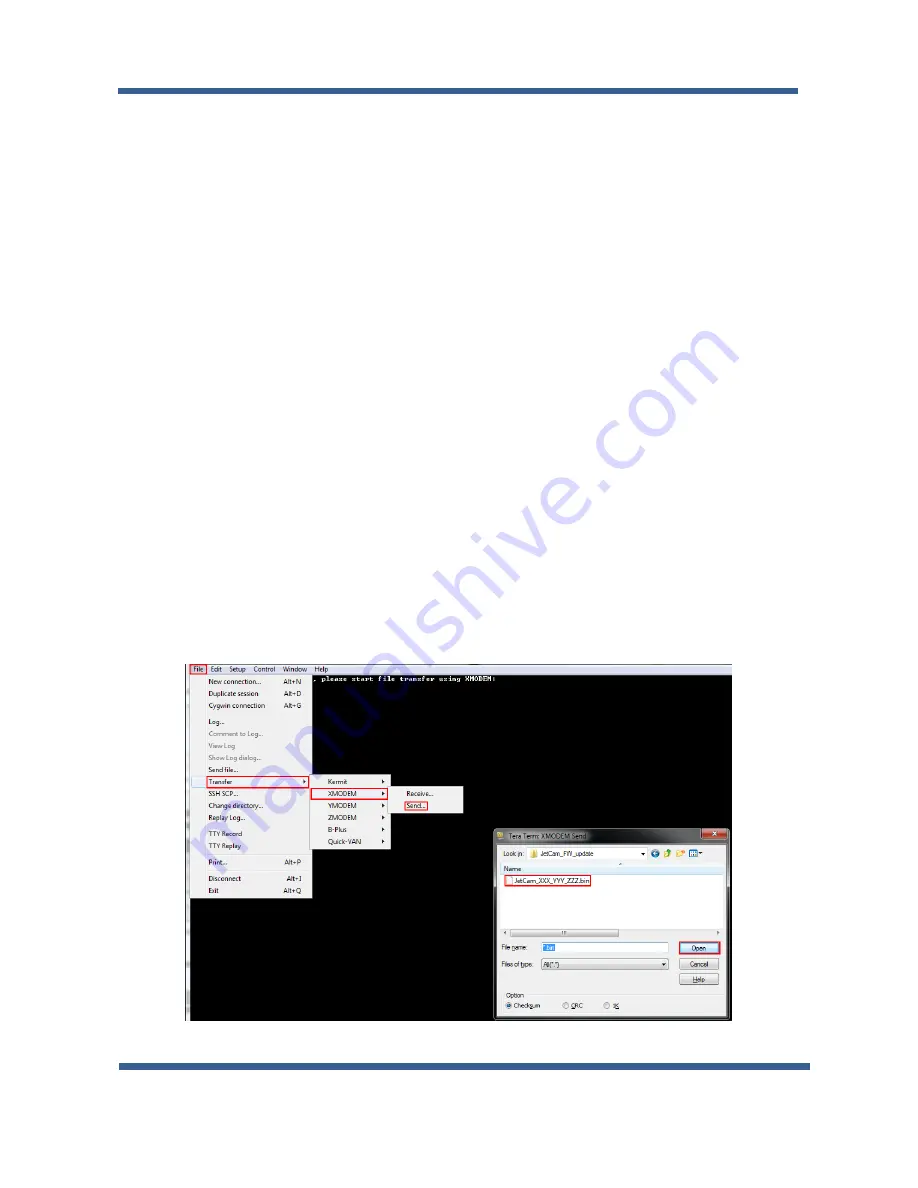
High Speed Camera User Guide
30
9.3
JetCam Firmware update
The JetCam Cameras supports firmware update via USB using a serial emulated terminal. The Serial
connector is shown in Figure 13.
To initiate a firmware update follow the next steps:
1.
Connect a USB cable between the computer and the camera and acquire connection using
Silabs drivers (drivers need to be downloaded manually if an automatic download isn’t
initiated).
2.
Open serial emulated terminal (usage of Tera Term terminal is recommended) and set serial
communication protocol as described in the Table 14.
3.
Choose the firmware update option by entering “firmware” followed by a carriage return and
wait for the following message: "Now starting firmware update, please start file transfer using
XMODEM:"
4.
Under the “File” tab use the terminal “transfer” capability using the XMODEM protocol to
initiate the firmware update. Choose “Send” and the firmware update file:
JetCam_XXX_YYY_ZZZ
.bin (where
XXX
is the model name and
YYY_ZZZ
is the version
number).
Figure 13 : Firmware terminal initiation
Using JetCam Camera






























