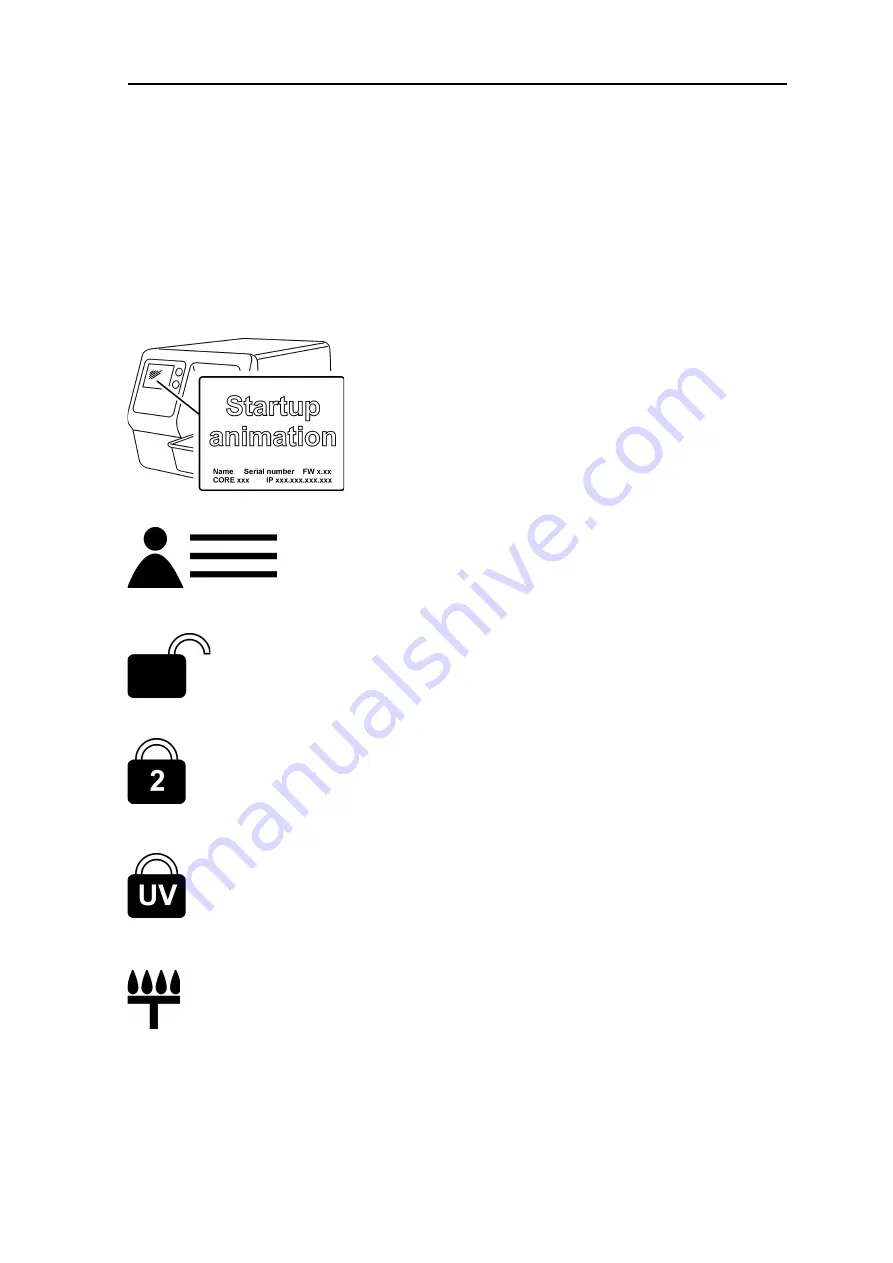
SCAN EXAM
7
2. Intraoral imaging plate unit
2.3 Display symbols and what they mean
During use symbols and animations will ap-
pear on the unit display. These:
- indicate the status of the unit
- help you to operate the unit correctly
- show user mistakes and corrective actions
- display error codes
- display a preview image
The main symbols are:
Startup
During startup the unit serial number, IP ad-
dress and other information will appear on
the unit display.
Patient name
Indicates a patient card is open. The patient’s
name is shown on the unit display.
Express Share wait
Express Share con
fi
guration. The unit is not
reserved by any PC in the system.
Express Share reservation
Express Share con
fi
guration. The unit has
been reserved by a PC (e.g. PC number 2).
UV disinfection in progress
The system is carrying out automatic UV dis-
infection cycle. Remaining cycle time will be
displayed.
Comfort Occlusal™ 4C mode
System in occlusal projection imaging mode.
Summary of Contents for SCAN EXAM
Page 1: ...SCAN EXAM Digital imaging plate scanner User Manual ENGLISH 215948 rev 1 0 805 5059...
Page 2: ......
Page 4: ...IV User manual 215948...
Page 7: ...User manual 215948 VII...
Page 8: ...VIII User manual 215948...
Page 49: ...SCAN EXAM A 3 A Technical Specifications A 3 Main dimensions...
















































