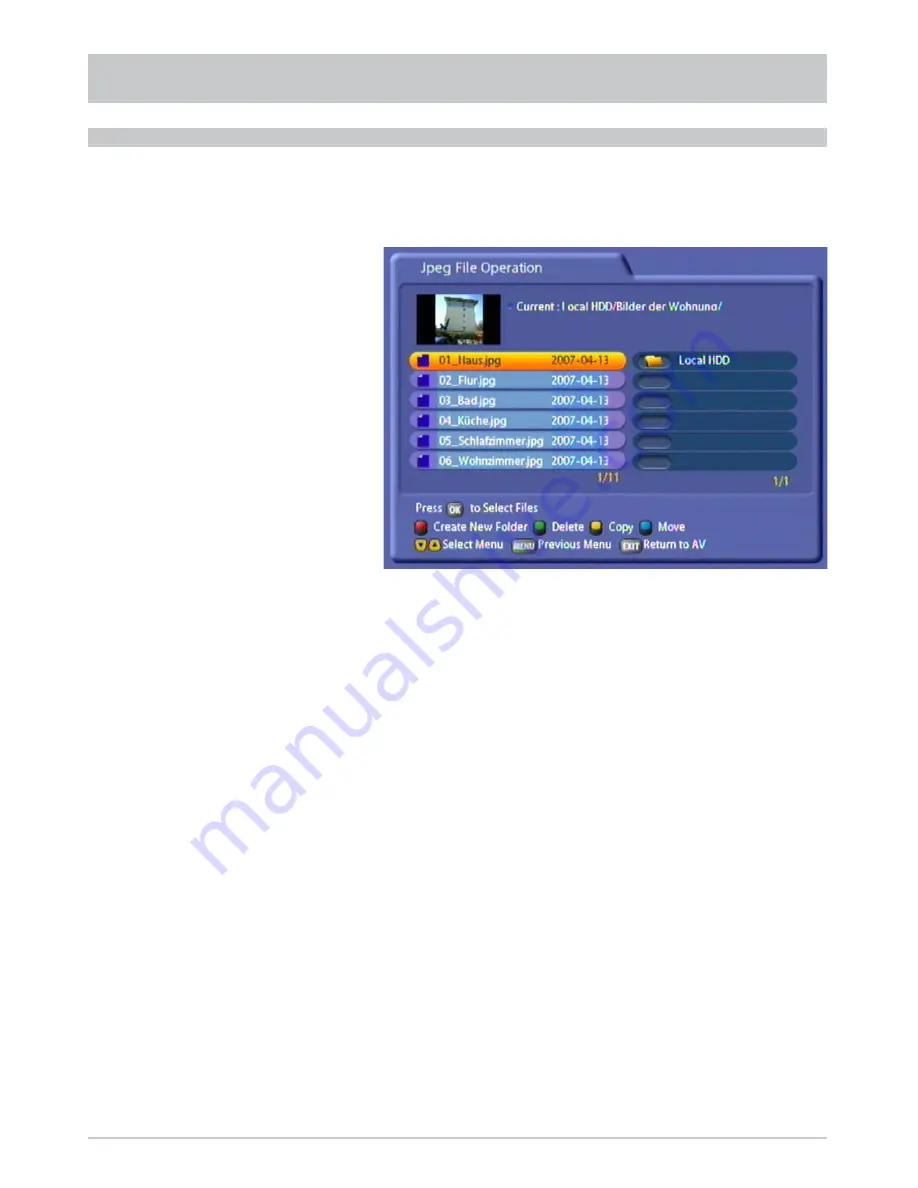
110
You can organise the fi les on the “JPEG Files” menu. For this, press the
"
(yellow) button. The following
display appears (example):
Select the folder or fi le you want by pressing the
button. Your selection is marked by a “+” sign at
the end. You now have the following options:
- Press
the
!
(green) button to delete the folder/fi le you selected
- Press
the
#
(blue) button to move the fi les (such as from the hard disk to an external storage device
or vice versa). The receiver automatically jumps to the drive selection listings (selected using the
buttons). Press the
(red) button to start the move operation or press the
!
(green) button
to cancel it
- Press
the
(red) button to create a new folder in the selected directory (for how to input the name using
the on-screen keypad see “Alphanumeric Inputs”)
- Press the
"
(yellow) button to copy the selected fi le/folder (e.g. from the hard disk to an external
storage device or vice versa). The receiver automatically jumps to the drive selection listings
(selected using the
buttons). Press the
(red) button to start the copy operation or press
the
!
(green) button to cancel it.
MULTIMEDIA/GAMES
ORGANISING PHOTO FILES
















































