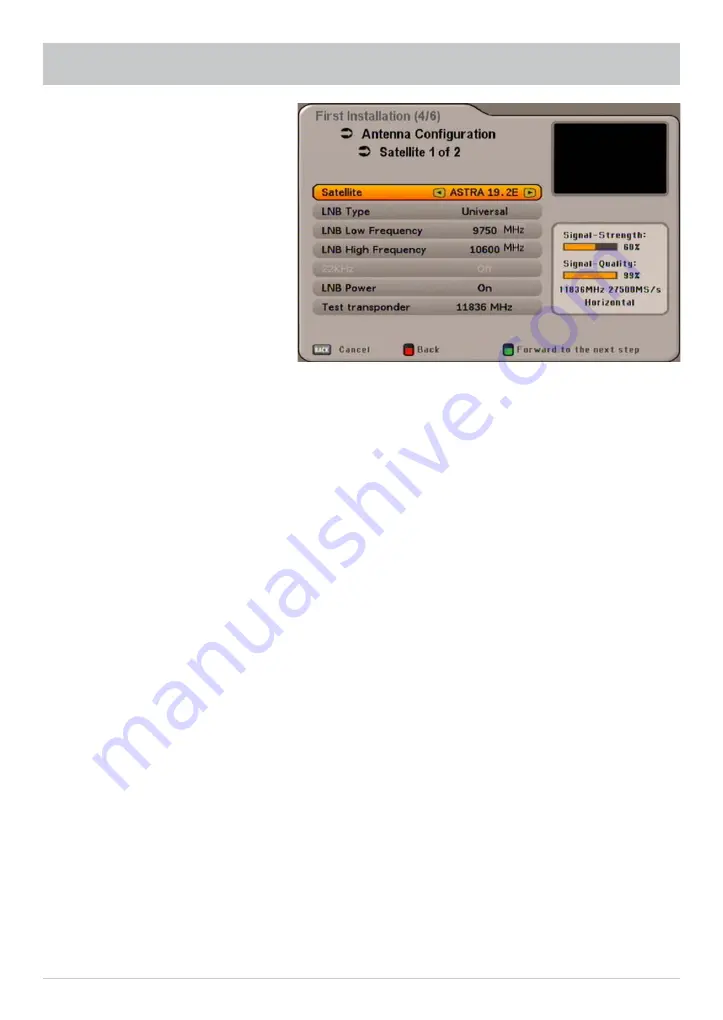
17
FIRST INSTALLATION: DiSEqC™1.0
The following display appears (example):
Satellite and Position
Use the
buttons to set the desired satellite (selection from 17 pre-programmed options).
LNB settings
Use the
buttons here to select the LNB type used in your system. The choice is between “Universal”
and “user-defi ned”.
Universal:
No further input is required, since all necessary frequency ranges are covered by a universal LNB.
User-defi ned:
If you choose not to use a universal LNB, you must here set the frequency ranges for which your LNB was
confi gured.
Use the
buttons to select the frequency range to be changed (low / high frequency).
Use the
buttons or the keypad to set the exact frequency for which your LNB was confi gured.
Test transponder
To check whether the settings that you have made are correct, use the
buttons to move to the “Test
transponder” fi eld. Use the
buttons to select the required transponder from the various ones listed.
If your settings are correct, you will see at the top right of the screen the live signal of a channel for the
currently selected transponder.
If you do not receive a signal, check your settings again and if necessary call for expert help.
You have now completed all settings for the fi rst satellite. Press the
button to return
to the “Satellite Selection Menu” and perform the settings in the same way for the remaining satellites.
When you have fi nished confi guring the satellite press PIP (green). The receiver then automatically calls up
the selection menu for the channel search. Continue by selecting the item (“Perform channel search”).






























