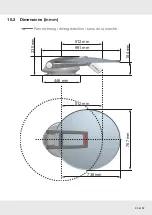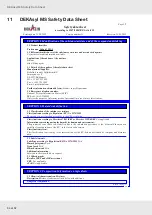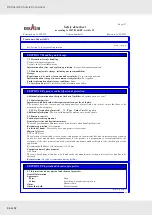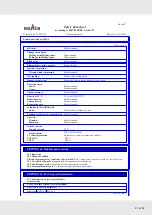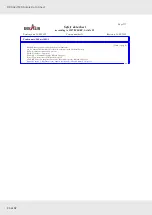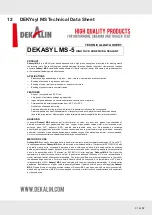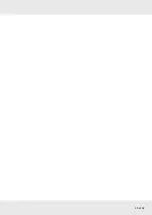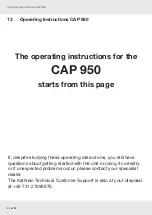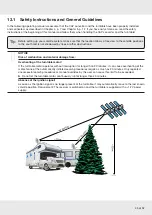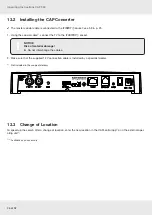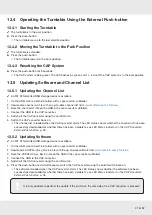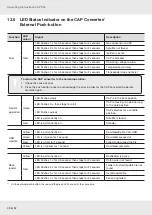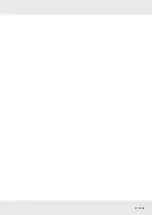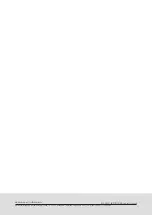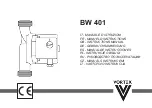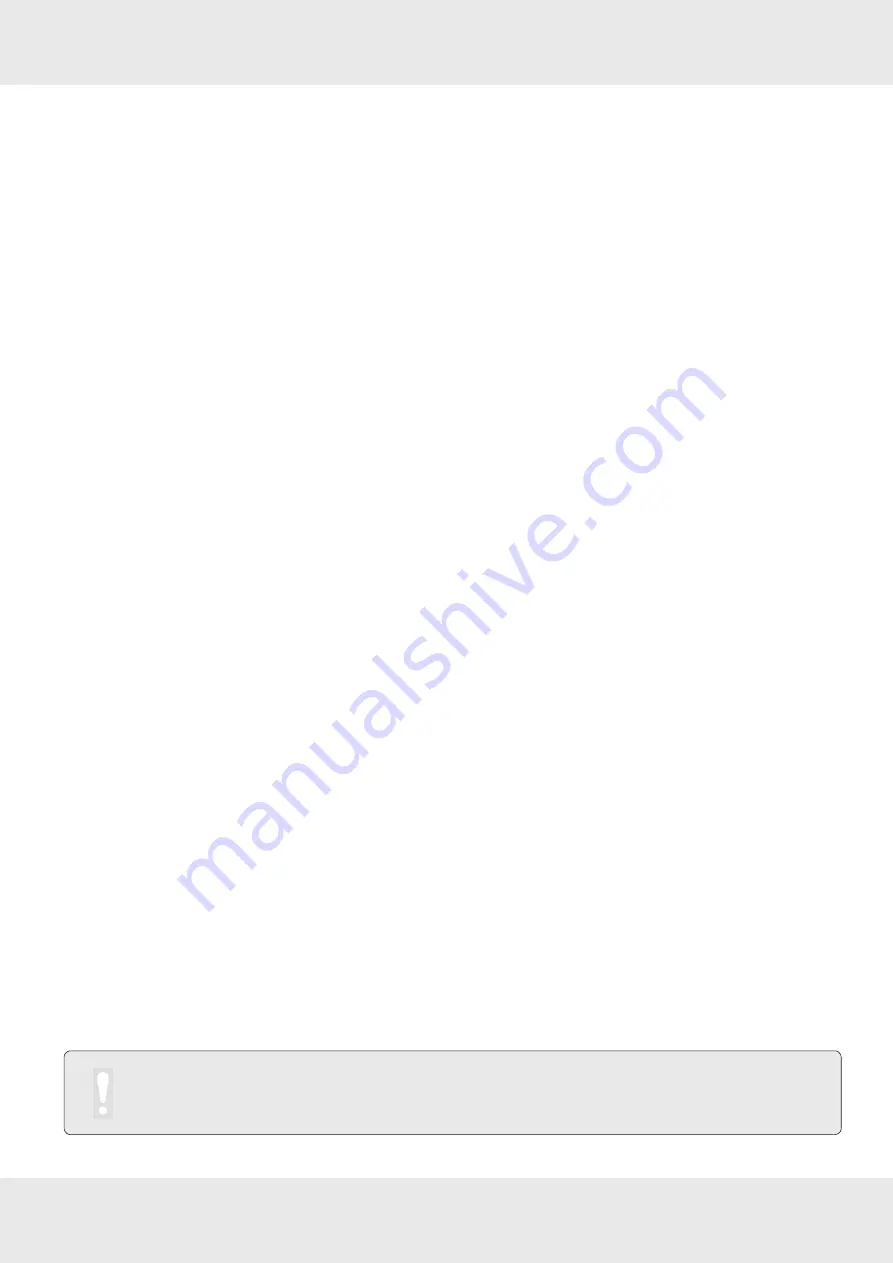
47 of 52
13.4 Operating the Turntable Using the External Push-button
13.4.1 Starting the Turntable
✔
The turntable is in the park position.
►
Press the push-button.
➯
The turntable moves to the last satellite position.
13.4.2 Moving the Turntable to the Park Position
✔
The turntable is extended.
►
Press the push-button.
➯
The turntable lowers to the park position.
13.4.3 Resetting the CAP System
►
Press the push-button for 5 seconds.
➯
The CAP system is being reset. The LED flashes 3 x green and 1 x red until the CAP system is in the park position.
13.5 Updating Software and Channel List
13.5.1 Updating the Channel List
✔
An FAT 32 formatted USB storage device is available.
1. On the USB, create a
kathrein
folder with a
capconverter
subfolder.
2. Download a c
hannel.xml
file with an up-to-date channel list from
▶
Service
.
3. Save the c
hannel.xml
file on the USB in the
capconverter
subfolder.
4. Connect the USB to the CAP converter.
5. Switch off the CAP converter using the on/off switch.
6. Switch the CAP converter back on.
➯
The channel list is loaded when the CAP converter starts. The LED status shows whether the channel list has been
successfully downloaded or whether there has been a problem, see
LED Status Indicator on the CAP Converter/
13.5.2 Updating Software
✔
An FAT 32 formatted USB storage device is available.
1. On the USB, create a
kathrein
folder with a
capconverter
subfolder.
2. Download a
CAP950-Vq.xx_Bxx.bin
file with the up-to-date software from
▶
Service
.
3. Save the
CAP950-Vq.xx_Bxx.bin
file on the USB in the
capconverter
subfolder.
4. Connect the USB to the CAP converter.
5. Switch off the CAP converter using the on/off switch.
6. Press the push-button and simultaneously switch the CAP converter using the on/off switch back on.
➯
The software is loaded when the CAP converter starts. The LED status shows whether the software has been
successfully downloaded or whether there has been a problem, see
LED Status Indicator on the CAP Converter/
It is only possible to perform the update if the switch on the rear side of the CAP converter is pressed!
Summary of Contents for MobiSet 4 Twin CAP 950
Page 43: ...43 of 52...
Page 50: ...50 of 52 Declaration of Conformity 15 Declaration of Conformity...
Page 51: ...51 of 52...