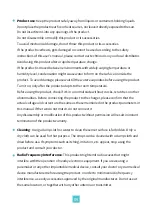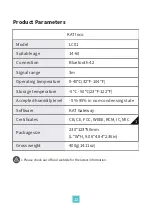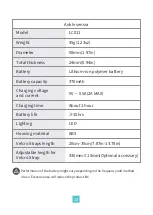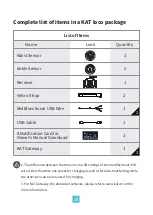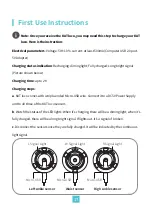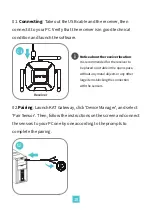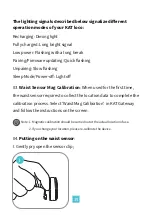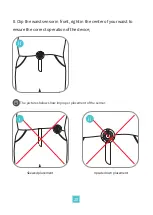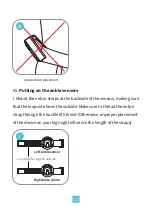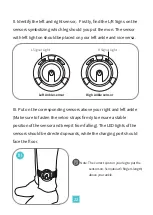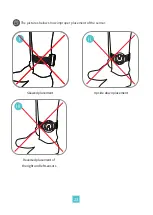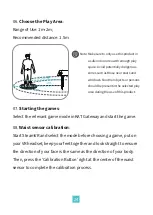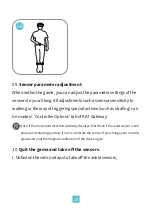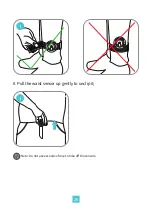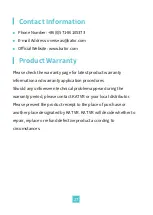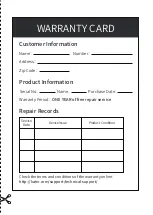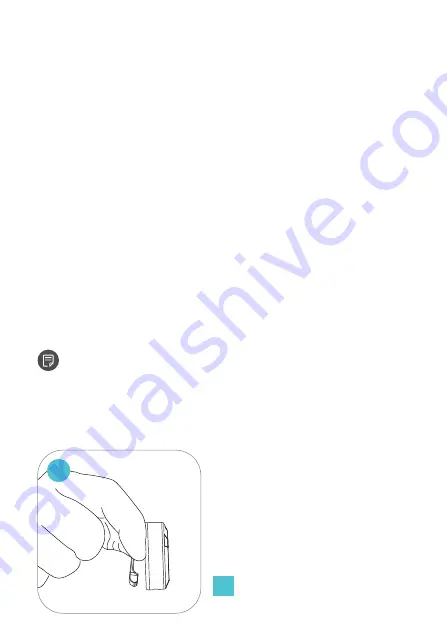
04.
Putting on the waist sensor
:
I. Gently pry open the sensor clip;
19
The lighting signals described below signalize different
operation modes of your KAT loco:
Recharging: Diming light
Fully charged: Long bright signal
Low power: Flashing with a long break
Pairing/Firmware updating: Quick flashing
Unpairing: Slow flashing
Sleep Mode/Power-off: Light off
03
.
Waist Sensor Mag Calibration
:
When used for the first time,
the waist sensor requires to collect the location data to complete the
calibration process. Select 'Waist Mag Calibration' in KAT Gateway
and follow the instructions on the screen.
Note: 1. Magnetic calibration should be carried out at the actual location of use.
2. If you change your location, please re-calibrate the device.
I