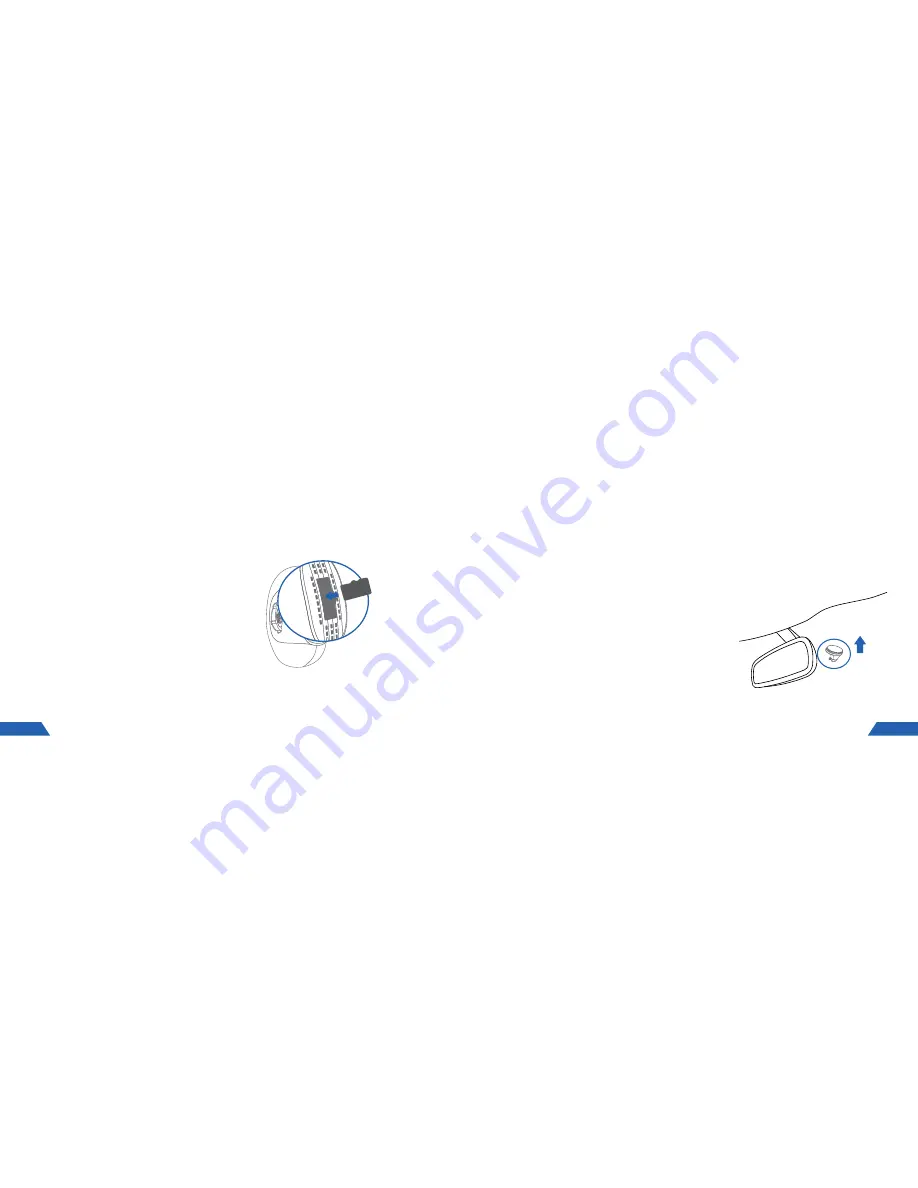
2.2 INSERTING A MEMORY CARD
Ensure that your KPT-860 is powered off. With the lens facing away from you remove the protective
cap on the rear of the camera using your fingernail to pry off the cap from the top. Insert your Micro
SD card (not included) into the slot on the rear of the camera with the text face of the Micro SD
card facing up. Use your fingernail to press the card into the slot until a click is heard and replace
the protective cap.
NOTE:
1.
Do not insert or remove a Micro SD card while your
KPT-860
is
powered up. This may damage your Micro SD card.
2.
Please use class 10 or higher rated Micro SD cards, 16GB or
above (up to 128GB).
3.
Please format the Micro SD card before initial use (in FAT 32
format if you are using a computer to format your Micro SD card).
2.3 REMOVING A MEMORY CARD
Ensure that your KPT-860 is powered off. Using your fingernail press the SD card until a click is
heard and release. The card should eject from the slot.
GETTING STARTED
8
2.4 MOUNTING YOUR KPT-860
Please read through all mounting instructions before attempting to install the KPT-860. It is
recommended that you install the KPT-860 behind your rear view mirror. Once you have mounted
your camera using your preferred method it is recommended that you run the power cable
around your windscreen under your vehicles interior trim using the included tool and cable clips.
If your vehicle has side curtain air bags, please be very careful when running cables along your
vehicles windows. Please ensure that you do not run the cables past any of these air bags as this
can prevent the air bags from deploying in an emergency. When mounting the Snapshot Button,
please avoid attaching this to any of your vehicles airbags.
2.5 INSTALLING YOUR KPT-860 MAGNETIC MOUNT
1.
To install the Magnetic Mount, ensure the 3M
mounting plate is securely attached to the
magnetic mount.
2.
Clean windshield with an Alcohol Wipe, making
sure there is no dust, moisture, or oil on the
desired mounting point of the windscreen.
3.
Remove the protective film on the adhesive
pad and place the Magnetic Mount in the
desired position on your windscreen.
4.
Firmly press and hold the Magnetic Mount
against your windscreen for 60 seconds to
ensure that the adhesive sets.
9































