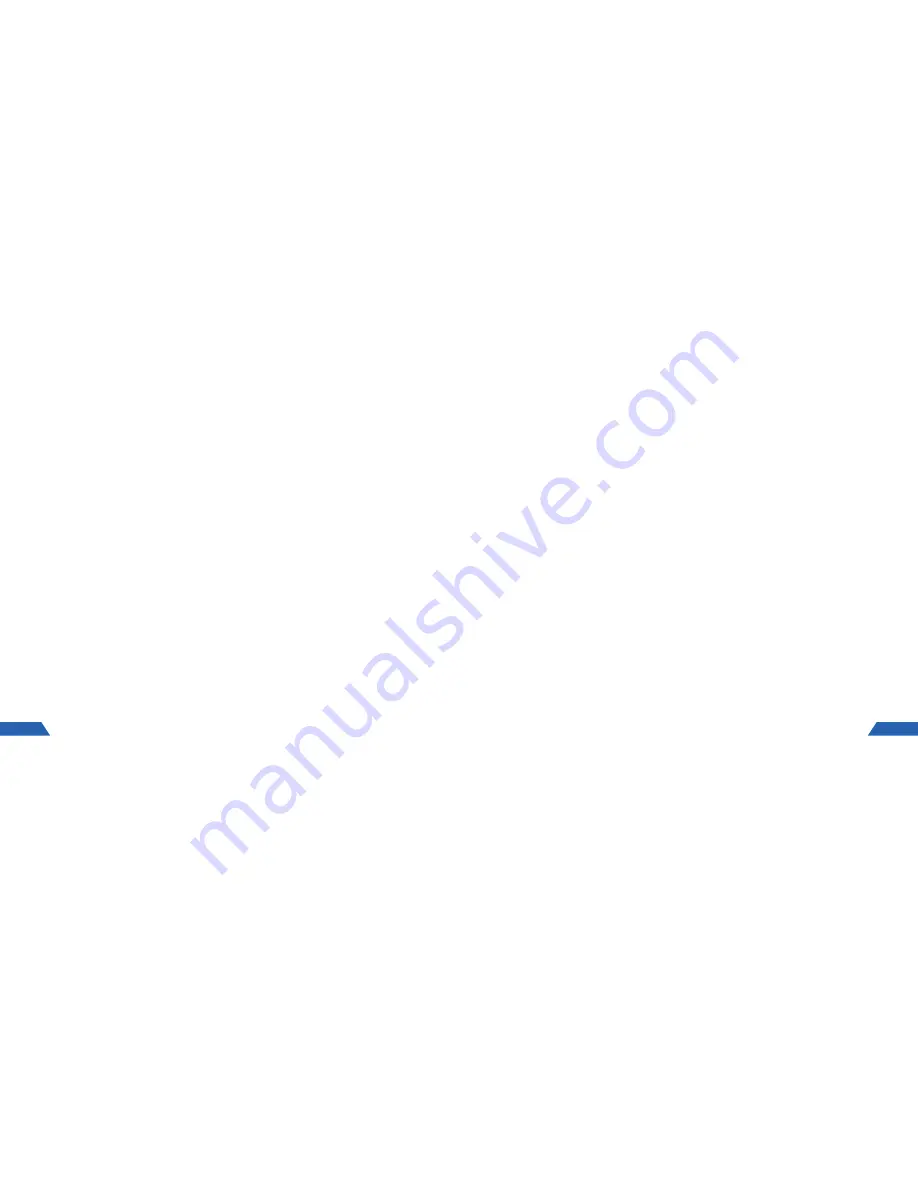
2.10 WIFI CONNECTION
To wirelessly connect your smartphone to the KPT-860 you will need to download the Kapture
KPT-860 App This can be found by searching “KPT-860” on the Apple App Store on iPhones or the
Google Play Store on Samsung Galaxy Android smartphones.
1.
To connect to your KPT-860’s WiFi connection, connect the KPT-860 to your vehicles power
using the included cable and power adapter.
2.
Wait for 20 seconds for the KPT-860 to start up and the WiFi connection to start
transmitting.
3.
Go into your smartphones WiFi settings and connect to the KPT-860 with the details below.
Connection
KPT860
Password
1234567890
4.
Once connected, open the KPT-860 App.
12
USING THE APP
3.2 INTRODUCTION
Once you open the KPT-860 App the front page will give you access to your connected camera,
albums and profile.
3.3 CAMERA SETUP
In some cases you may need to add your KPT-860 to the App so that it is recognised. To add your
camera ensure that you are connected to the KPT-860s WiFi connection, open the camera screen
in the KPT-860 app and tap the + button at the top right of the screen. This will show a list of
available cameras. Select your KPT-860 from this list and proceed. Your camera will now be linked
to your KPT-860 App.
NOTE:
If you are using an Android device and you are having difficulty adding your camera, or experiencing connectivity issues you may
need to switch off the intelligent network switching setting.
13













