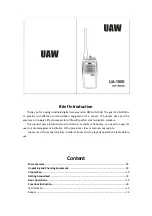8
5.2.8 Clear Network Settings
With this option, you can delete the current network
settings in order to be able connect to a new net-
work more easily.
5.2.9 Keep Network Connected
Here, you can specify whether the KAPSCH
Capri125 PLUS audio system remains connected to
the network in standby mode without Internet radio
reception. This is required, for example, for remote
administration and for streaming audio in the Music
Player mode.
Note:
The network also remains connected when
the audio system is part of a multi-room group.
5.3 Time/Date Settings
5.3.1 Time/Date Settings Assistant
For manually setting the time.
5.3.2 Automatic Update
(Time synchronization via
DAB, FM, or network) )
The data from the DAB or FM station, or the Inter-
net is used for the automatic update. The time is
only synchronized if you have selected the corres-
ponding operating mode.
5.3.2.1
Select one of the following options: Update
from DAB, Update from FM, Update from Network,
or No Update.
5.3.2.2
When performing time synchronization via
the network, you will need to select your time zone.
5.3.2.3
If your country is currently observing day-
light savings time, the synchronized time from the
network may be off by one hour. If so, activate the
daylight savings option to remedy this error.
5.3.3 Set Format
This option is used to switch between a 12-hour
and 24-hour time display.
5.4 Inactive Standby
This is used to set an interval after which the device
will automatically switch to standby if no input is
detected.
5.5 Language
The default language is English. There are eight
languages to choose from: English, German, Italian,
French, Dutch, Polish, Spanish, and Turkish.
5.6 Factory Reset
The Factory Reset option enables you to reset all
parameters to the default factory settings. Date,
time, network configuration, and saved stations will
be lost.
5.7 Software Update
Software upgrades are released from time to time
to remedy problems and/or provide additional fea-
tures. You can manually search for updates or set
the audio system to check for them automatically
(default). If a new software version is found, you will
be asked if you want to update it. If you agree, the
new software will be downloaded and installed. All
user-defined settings are retained when updating
the software.
CAUTION
Before you carry out a software update, you need
to ensure that the KAPSCH Capri125 PLUS is
connected to a reliable electricity source. If the
electricity supply is interrupted during an update,
the device may be permanently damaged. In order
to turn on or off automatic software update checks,
select Menu > System Settings > Software Update
> Auto Check.
5.8 Setup Wizard
This feature enables you to recall the Setup Wizard
at any time. The wizard helps you to adjust the ba-
sic settings in the system.
5. System
Settings