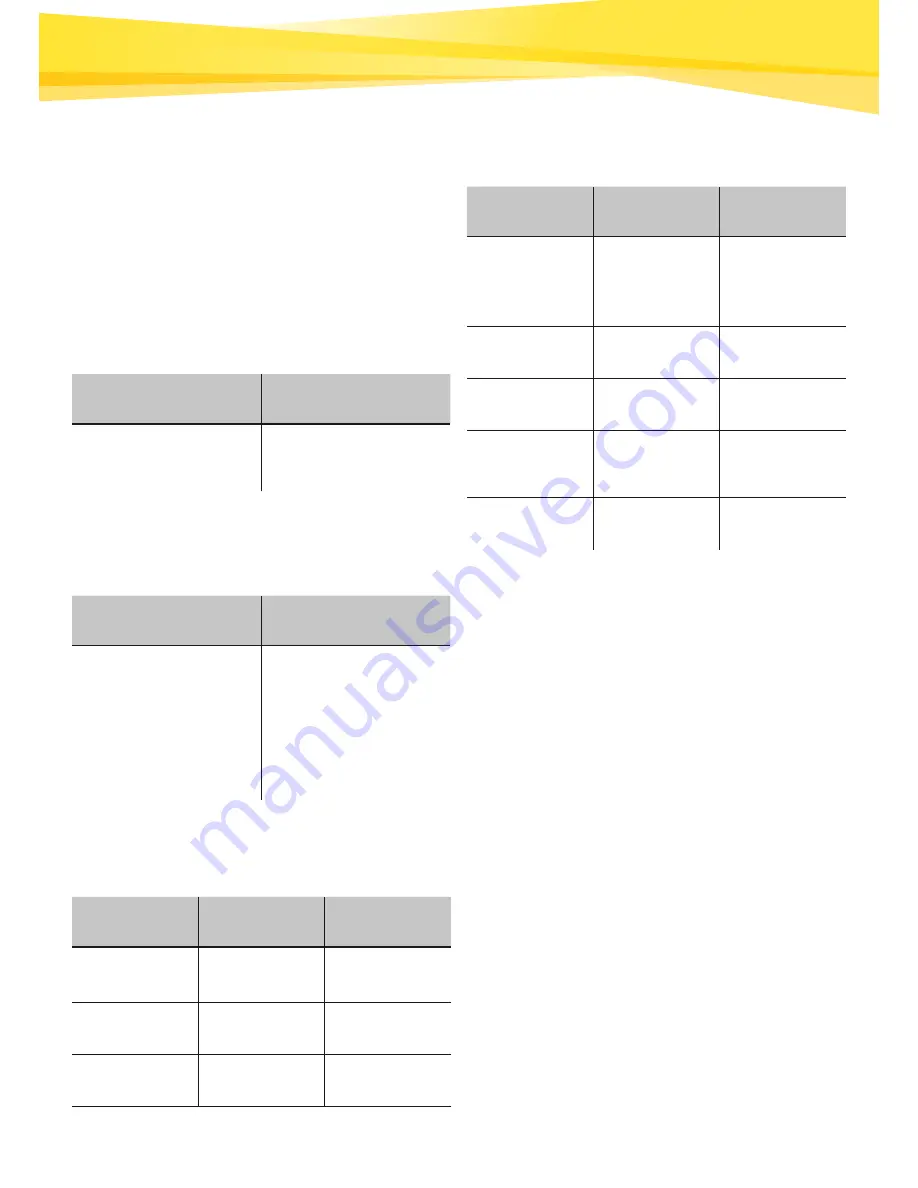
6
3. Overview of
Features
4. Charging the
Battery
6. DEDICATION 125
7. VOL–/VOL+
OK
Press and hold
Press briefly
Save the current
station.
Listen to the saved
station or recall your
favorite station.
MODE
Turn the knob
Playback
Mode
Turn clockwise to
increase the volume;
turn counterclockwise
to lower the volume.
MENU
Menu navigtion
MODE
Press and
hold
Press briefly
FM
/
Mute ON/OFF
Bluetooth
Disconnect
Playback/
Pause
DAB
/
Mute ON/OFF
1.
Prior to first use, charge the device fully using the
power adapter.
2.
The charging process will be indicated by an
animated symbol on the display.
3.
Low battery warning:
When the battery is almost depleted, a low battery
warning appears. If the battery is too low, the unit
cannot start up correctly. Please use the supplied
adapter to charge the battery.
MODE
Press and
hold
Press briefly
Internet Radio
Adds the
current station
to your list of
favorites.
Playback/
Pause
Spotify
/
Playback/
Pause
AUX-IN
Input
/
Mute ON/OFF
Music
Playback
Adds the
current song
to My Playlist.
Playback/
Pause
MENU
/
Confirm
3. Overview of
Features
















