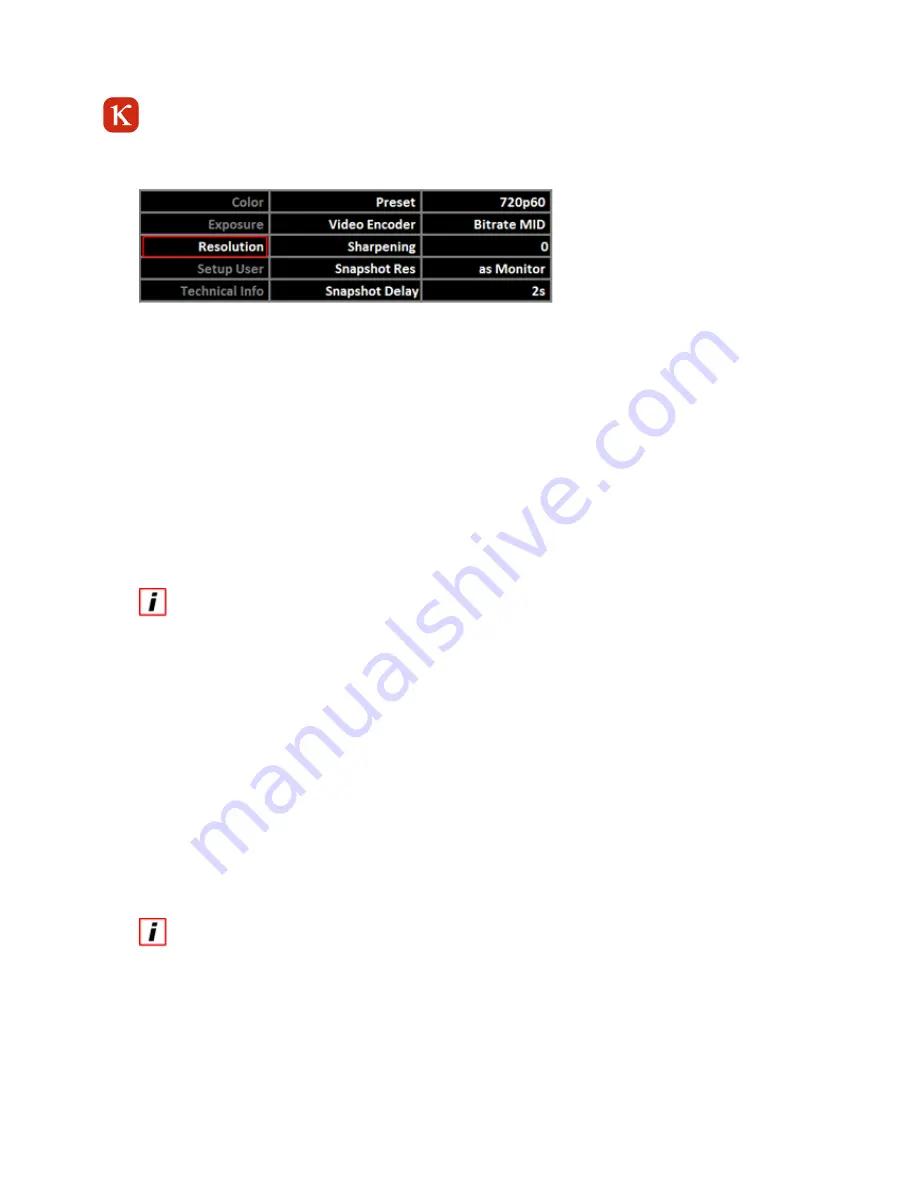
16
7.4
Resolution
The Resolution menu consists of the following items:
Preset:
standard image output format
Video Encoder:
data stream settings
Sharpening:
edge enhancement
Snapshot Res:
resolution for image storage
Snapshot Delay: delay for image acquisition
7.4.1
Preset
Here you can change the image resolution at the HDMI interface.
Two different settings are available:
720p60
1280x720 pixel@60Hz
(HD Ready)
1080p30
1920x1080 pixel@30Hz
(Full HD)
The default preset is 720p60.
If you want to use the image resolution 1080p30, please make sure that the connected monitor can process the
setting!
7.4.2
Video Encoder
Parallel to the HDMI output the image data stream is also output at the network interface of the camera. You can select the
bandwidth of the image data stream.
HIGH = 8 Mbit/s
MID = 4 Mbit/s
LOW = 2 Mbit/s
The higher the bandwidth, the higher the image quality. A lower bandwidth can be useful if you want to record the data
stream or if one receiver processes several image data streams.
7.4.3
Sharpening
In some cases, it may be useful to perform an edge enhancement in the camera image. The sharpening brings out
the structures in the image, but the image may appear unnatural. In connection with the gain function, there might
be more noise in the image.



































