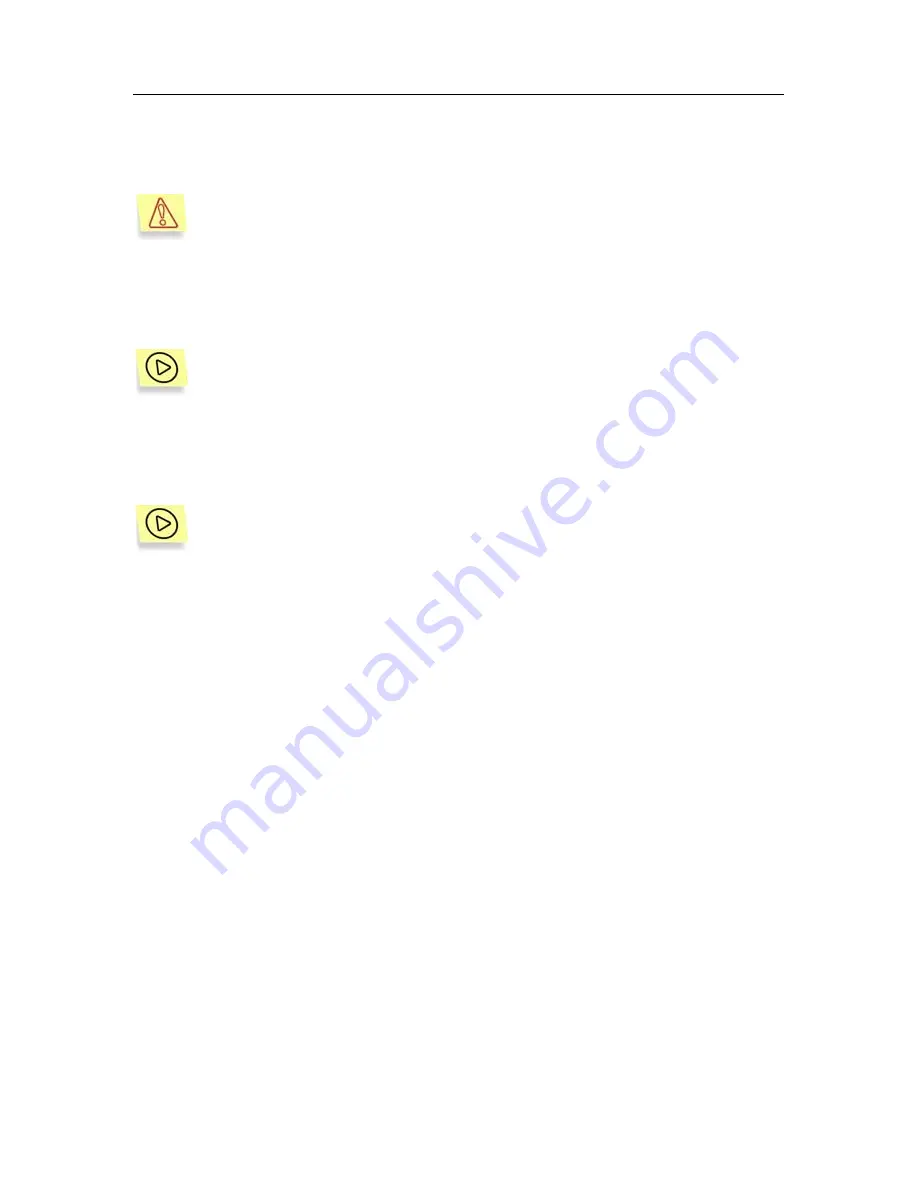
Kaspersky DataSafe for Palm OS
51
7.5. Locking your PDA
When the validity period of the current license key has expired or no
password has been set, the PDA cannot be locked!
Access to your PDA can be blocked either manually or automatically, upon a
user-defined event. Automatic locking is possible only when your PDA is turned
off.
To manually lock your PDA:
Launch Kaspersky DataSafe for Palm OS. In the main window (see
Figure 25), click the
Lock now
button. This will lock and shut down your
PDA.
To specify a condition for automatically locking your handheld device:
1. In
the
application
configuration screen (see Figure 26), select the
Auto
locking
field.
2. This will open the
Lock
Handheld
screen (see Figure 28) where you
should specify the condition for locking your PDA:
o
Never
– disable automatic locking
o
On power off
– lock the PDA when the power is turned off.
o
At a preset time
– lock the PDA every day at a specified time.
If this option is selected, the
Set time
screen will open (see
Figure 28).
o
After a preset delay
. If this option is selected, the application
will check whether the PDA is off or on not every Nth minute. If
the device is turned off, it will be locked. In the lower part of the
screen, specify the time interval for this setting (see Figure 29).






























