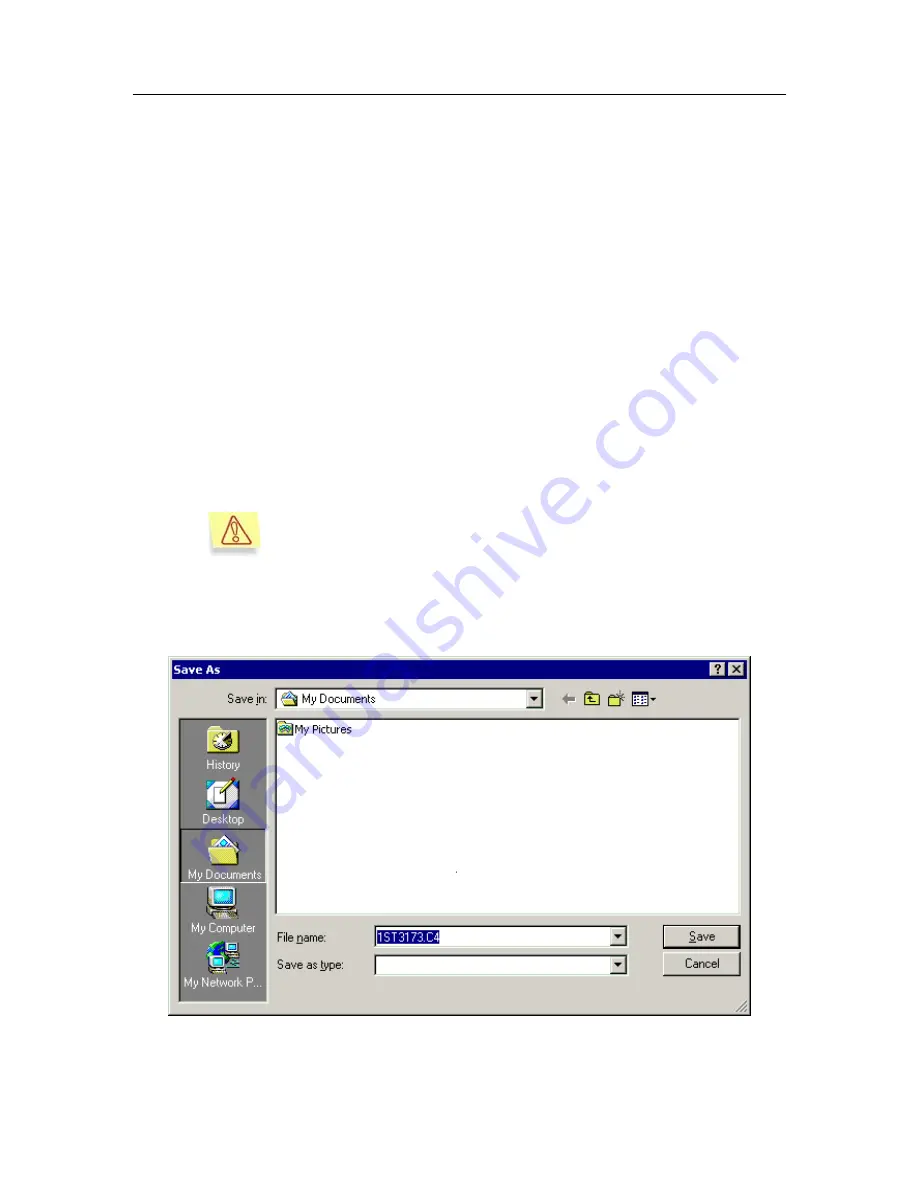
Backup copying
73
2. Select the object you wish to restore in the table displaying the
content of the backup storage (see Figure 30). You can use filter for
searching for the object (see para 7.2, page 70).
3. Open the shortcut menu and use the
Get file
or the analogous
command under the
Action
menu.
4. In a window that will open (see Figure 32) specify the folder to
which you wish to save the object restored, and if required, enter or
modify the object's name.
5. Before sending a warning message (see Figure 33) will be
displayed and ask you to confirm that you wish to proceed with the
restoring. Press the
Yes
button to restore the object.
As a result of these actions the object will be moved from the
backup storage into the specified folder, decoded and saved with
the specified name. The restored file will have the same format as it
had when it first processed by Kaspersky Anti-Virus. After the object
is successfully restored, a corresponding notification is displayed on
the screen.
We recommend restoring only those objects that have
sus-
picious, protected or corrupted
status. A new scan of such
objects using the updated anti-virus database may result in
the change in their status: the object may be disinfected or a
new virus unknown before may be found in this object.
Restoring other objects may result in infecting your computer!
Figure 32. Restoring objects from the backup storage
















































