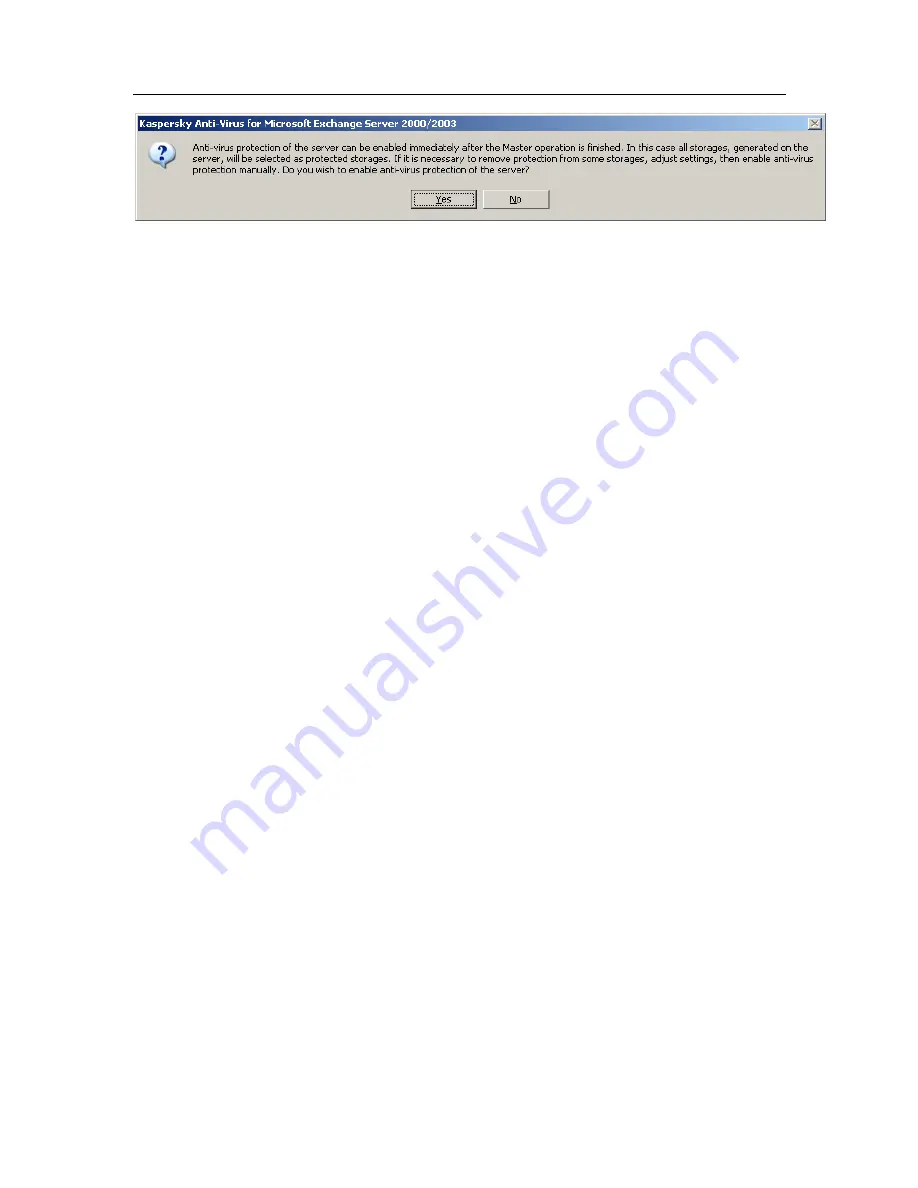
Installing, updating and removing the application
25
Figure 3. Prompt for enabling anti-virus protection
Step 7. Completing the setup
After the installation is complete, press the
Finish
button in the final window of
the setup wizard.
If you are installing the Security Server component, you will be offered to install
the license key (see Figure 4) for Kaspersky Anti-Virus 5.5 for Microsoft
Exchange Server 2000/2003. You can install the license key later, using the
Management Console, but note that without the license key the anti-virus
functionality of the application will not be available and you will only be able to
start the Management Console.
Step 8. Installing the license key
During this step of the installation process, the license key for Microsoft
Exchange Server is installed. The license key is your personal "key" that contains
all service information required for the full-featured functionality of the application,
namely:
•
support information (who is providing support and how you can get help);
•
restriction on the number of mail boxes;
•
the license name, number and expiration date.
In the
Installed license keys
window that will open (Figure 4) press the
Add
button. Specify the license key file (*.key) to be installed using the standard
Windows Select file dialog box. As a result, the selected license key will be
installed as the current license key for Kaspersky Anti-Virus.






























