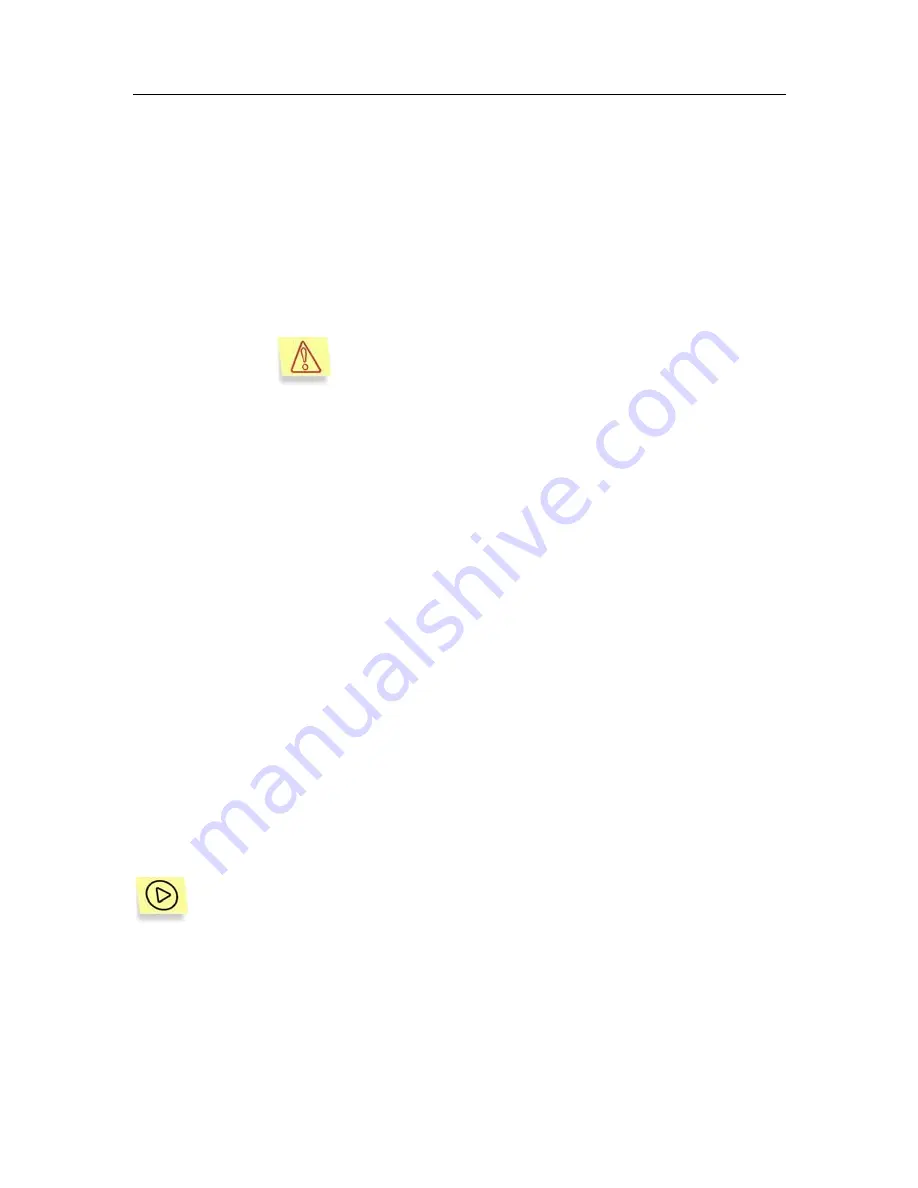
70
Kaspersky Anti-Virus for Microsoft Exchange Server
In addition to the standard e-mail message attributes (
From, To, Cc,
Subject, Time sent
), this table will contain the following information for
each object:
•
Name.
Attachments will retain their original names, while the
message body will be saved as
<message body>
.
•
Object status.
The status assigned to the object as a result of
an anti-virus scan or of a disinfection attempt:
not disinfected,
disinfected, suspicious, protected or corrupted
(details see
para 5.4, page 51).
The application places into the backup storage a
copy
of an object
before
this object is processed by
the Anti-Virus. The
Status
field displays the object
status
after
processing.
•
Detected.
Exact date and time when the object was detected by
Kaspersky Anti-Virus.
•
Type.
The type of the object saved to the backup storage
(Message body or Attachment) indicates where the infected
object was detected.
•
Storage folder
. Path to the disk folder where the backup copy
is stored.
You can perform ascending and descending sorting of the data contained
in the table by any column.
7.2. Backup storage filter
The use of filters allows perform search and data structuring tasks on the data
contained in the backup storage as after applying the filter only information
complying with the filtering parameters becomes available. This feature becomes
very important as the number of objects stored in the backup storage increases.
The filter can be used, for example, to search for objects that must be restored.
In order to create a backup storage filter:
1. Select
the
Backup Storage
folder in the console tree and use the
Filter
command in the shortcut menu or the analogous item under
the
Action
menu. This will open the filter settings window.
2. Specify the name under which the filter will be saved in the
Backup
Storage
folder.
















































