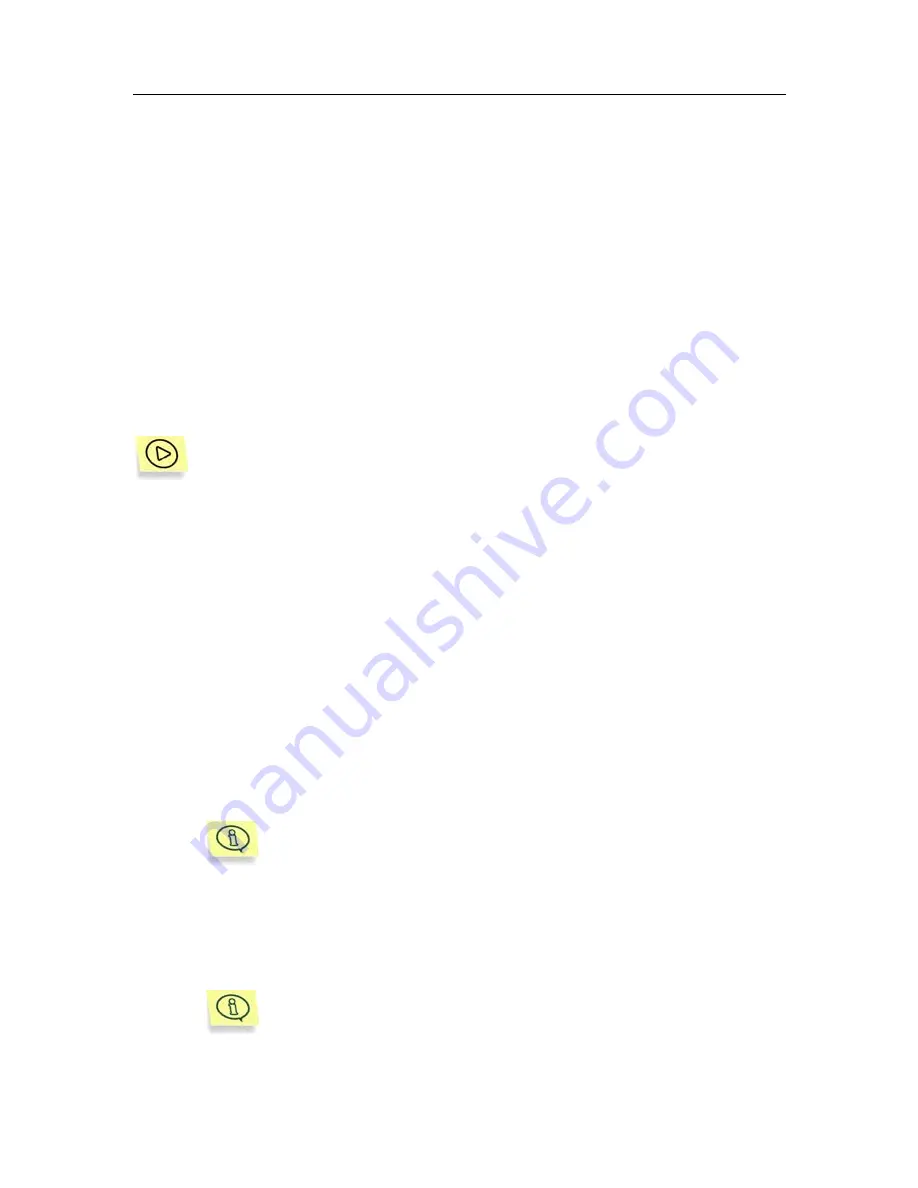
Starting using the application
33
processed by the anti-virus.
Send for analysis
– send an object from the Backup
storage to Kaspersky Lab for analysis.
4.3. Creating the list of managed
servers
In order to be able to control Kaspersky Anti-Virus via the console, the Exchange
server, on which the Security Server component is installed, must be added to
the list of managed servers. You can add to this list either a local computer or
any Exchange server within the network. Adding a server may be accompanied
by establishing a connection between the Management Console and Kaspersky
Anti-Virus.
In order to add a server to the list of managed servers,
1. Select
a
Microsoft Exchange Server
node in the console tree,
open the shortcut menu and select the
Add a server
command or
use the analogous item from the
Action
menu. This will open a
Adding a server
window (see Figure 9)
2. Specify a computer with the Security Server component installed. If
the server component is installed on the same computer as the
Management Console, select
Local computer
. In order to add an
Exchange server from the computers installed in the network, select
Remote computer
and specify the name computer's name in the
entry field. You can enter the name manually (select IP address, full
domain name (FQDN in the following format
<Computer
name>.<DNS-domain name>
), NetBIOS name (the computer's
name in the Microsoft Windows network) or select the computer
using the
Browse
button.
When the application is connecting the Management Console
to the Security Server, the program will use this name to
establish connection with the computer.
The connection is established using DCOM protocol.
In order to establish connection between the Management Console and
Kaspersky Anti-Virus when adding the server, check the
Connect now
box (details see para 4.4, page 34).
The server you select must have the Security Server compo-
nent installed.






























