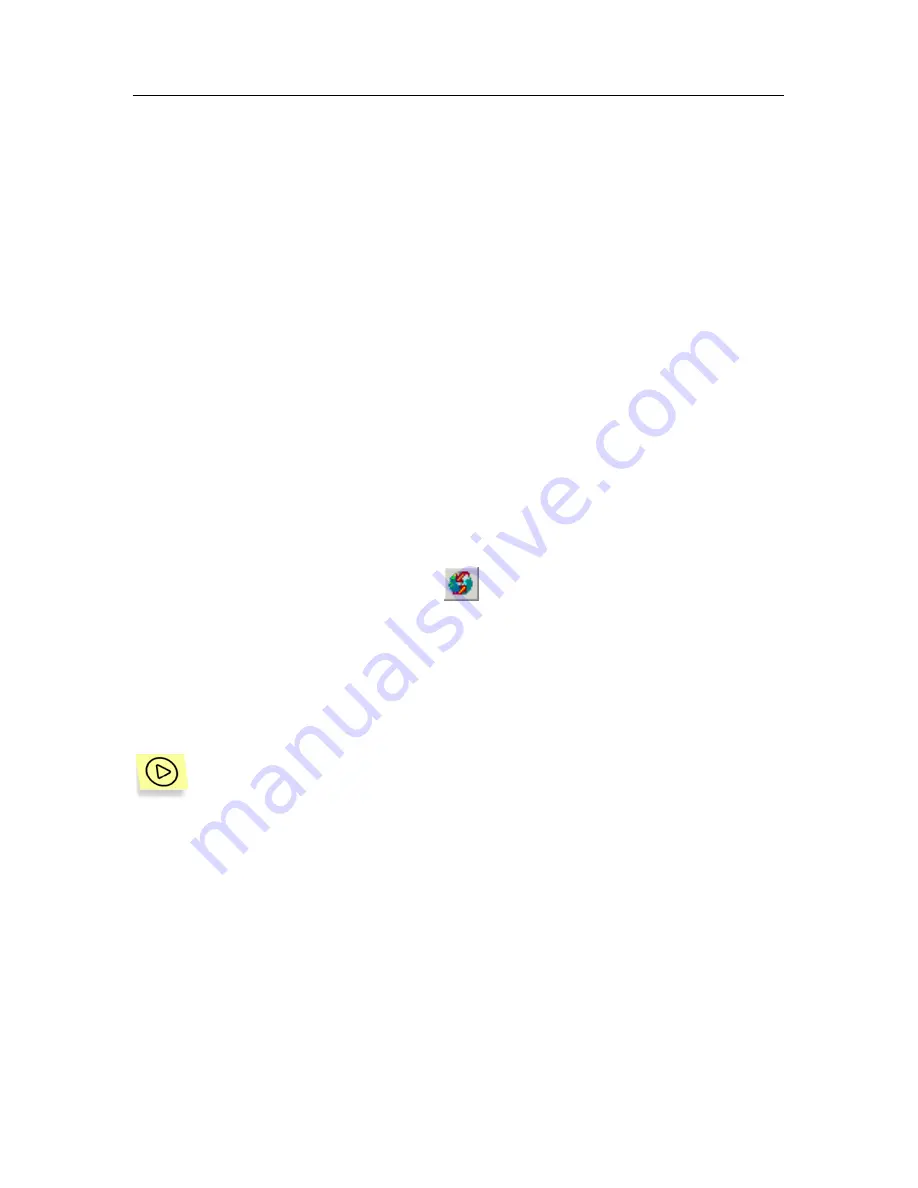
Kaspersky Anti-Virus Scanner
42
•
disinfected objects (that is, the number of objects from which viruses were
correctly deleted);
•
deleted
objects;
•
renamed
objects;
•
warnings, i.e. messages about objects containing codes similar to known
virus modifications;
•
suspicious objects (that is, Code Analyzer notifications);
•
corrupted
objects;
•
I/O
errors.
At the bottom of the frame you can see the scan speed (
К
b per second) and the
time that your scanner spent checking for viruses in all the objects.
3.5.
Updating Anti-Virus Databases
You can start the anti-virus database-updating program from your Kaspersky AV
Scanner main window. To do so, select the
Update now
command from the
Tools
menu or click the toolbar button
.
3.6.
Generating a List of Currently
Known Viruses
You can generate and review the list of currently known computer
viruses. To do this, follow these steps:
1. Select
the
Make Virus List
command from the
Tools
menu. This
command starts
Kaspersky Virus List Generator.
2. In
the
Kaspersky Virus List Generator
dialog box (Figure 12) on
your screen, define the file name for the list to be saved to. To do
this, use the
Browse
button.
3. Press
the
Generate
button.
















































