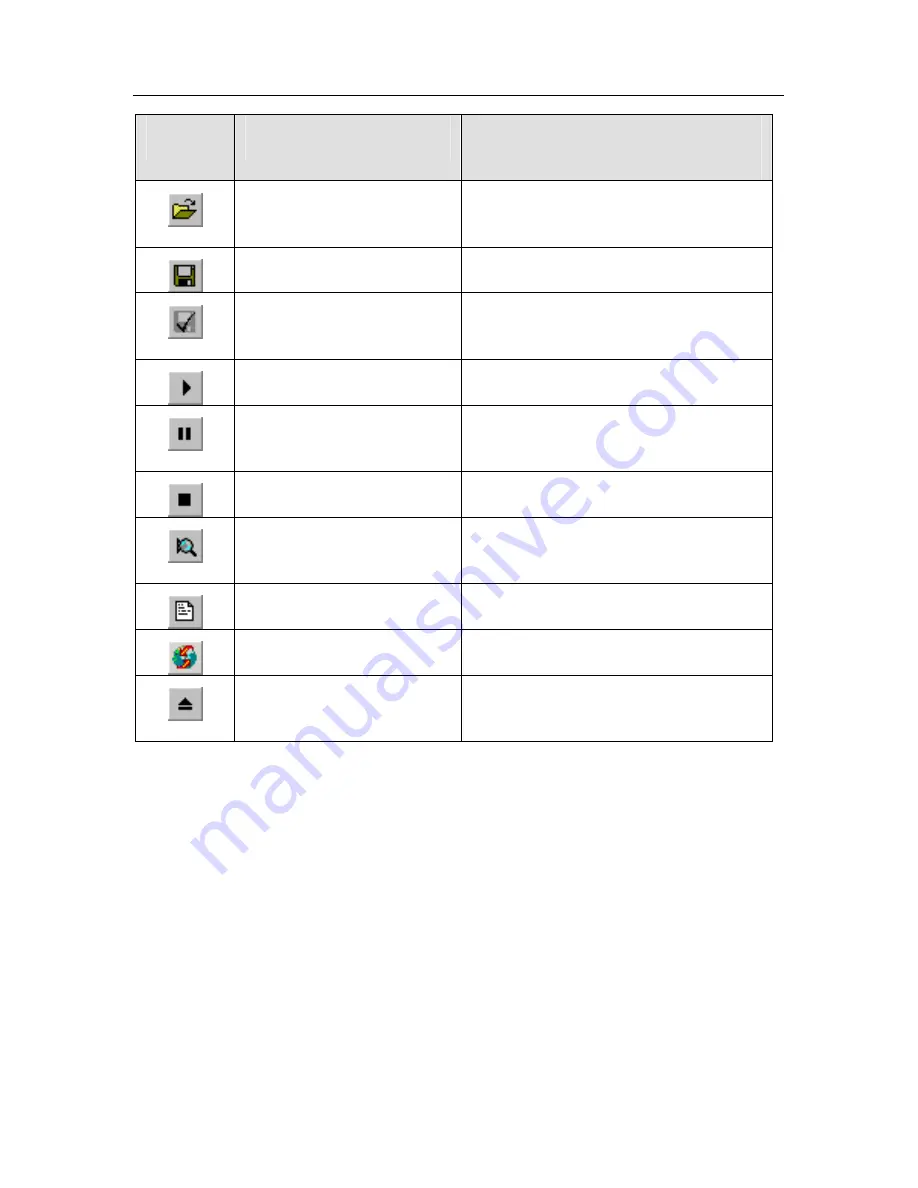
Kaspersky Anti-Virus Scanner
24
Button
Menu
!
Command
Function (The button allows you
to…)
File
!
Open
Profile
load settings from the required
profile.
File
!
Save Profile
save current settings to a profile.
File
!
Save Profile as Default
save current settings to a file and
set this file as the default profile.
Scan
!
Start Now
start scanning for viruses.
Scan
!
Pause Scan /
Resume Scan
suspend/resume scanning.
Scan
!
Stop scan
stop scanning for viruses.
Scan
!
View Scan
Options
display settings in plain text form.
Tools
!
Show Report
display the report window
Tools
!
Update Now
update Anti-Virus bases.
File
!
Unload Kaspersky
Anti-Virus Scanner
unload the Kaspersky AV Scanner
program from memory.
3.2.5.
Work area
The main window work area is divided into two frames. The left frame contains
icons with the following names:
Objects, Options, Customize
and
Statistics
.
The right frame displays the settings corresponding to the left-frame icon that is
currently pressed.
The
Objects
frame allows you to define a location to be checked (the list of
drives and folders), objects to be checked (e.g. sectors, files, mail databases),
and rules to be followed while handling infected objects (see subchapter 3.3.1).
All these settings are arranged into a special control element, the o
bjects settings
hierarchy
.






























