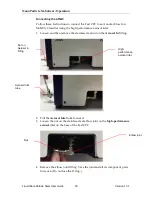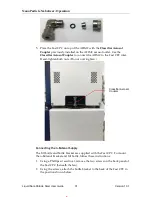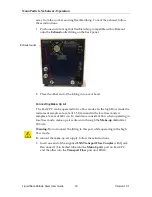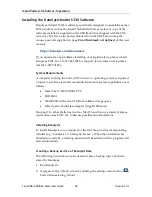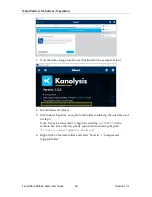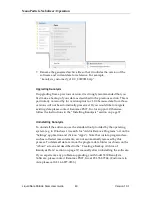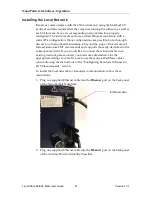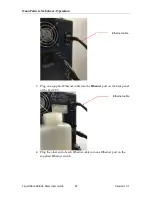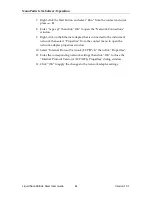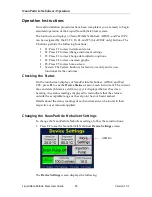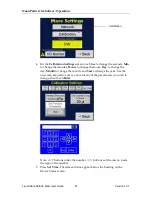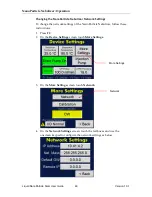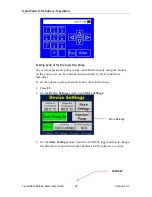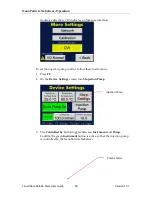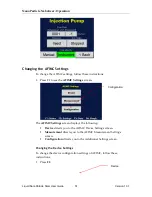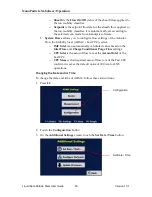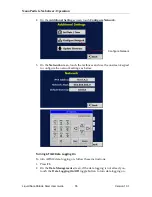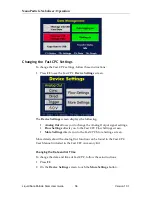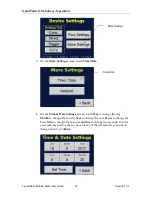NanoParticle Nebulizer: Operation
Liquid NanoParticle Sizer User Guide
44
Version 1.0.1
7.
Right-
click the Start button and select “Run” from the conte
xt menu (or
press + R).
8.
Enter “ncpa.cpl” then click “OK” to open the “Network Connections”
window.
9.
Right-click on the Ethernet adapter that is connected to the instrument
network then select “Properties” from the context menu to open the
network adapter properties window.
10.
Select “Internet Protocol Version 4 (TCP/IPv4)” then click “Properties”.
11.
Enter the corresponding network settings then click “OK” to close the
“Internet Protocol Version 4 (TCP/IPv4) Properties” dialog window.
12.
Click “OK” to apply the cha
nges to the network adapter settings.