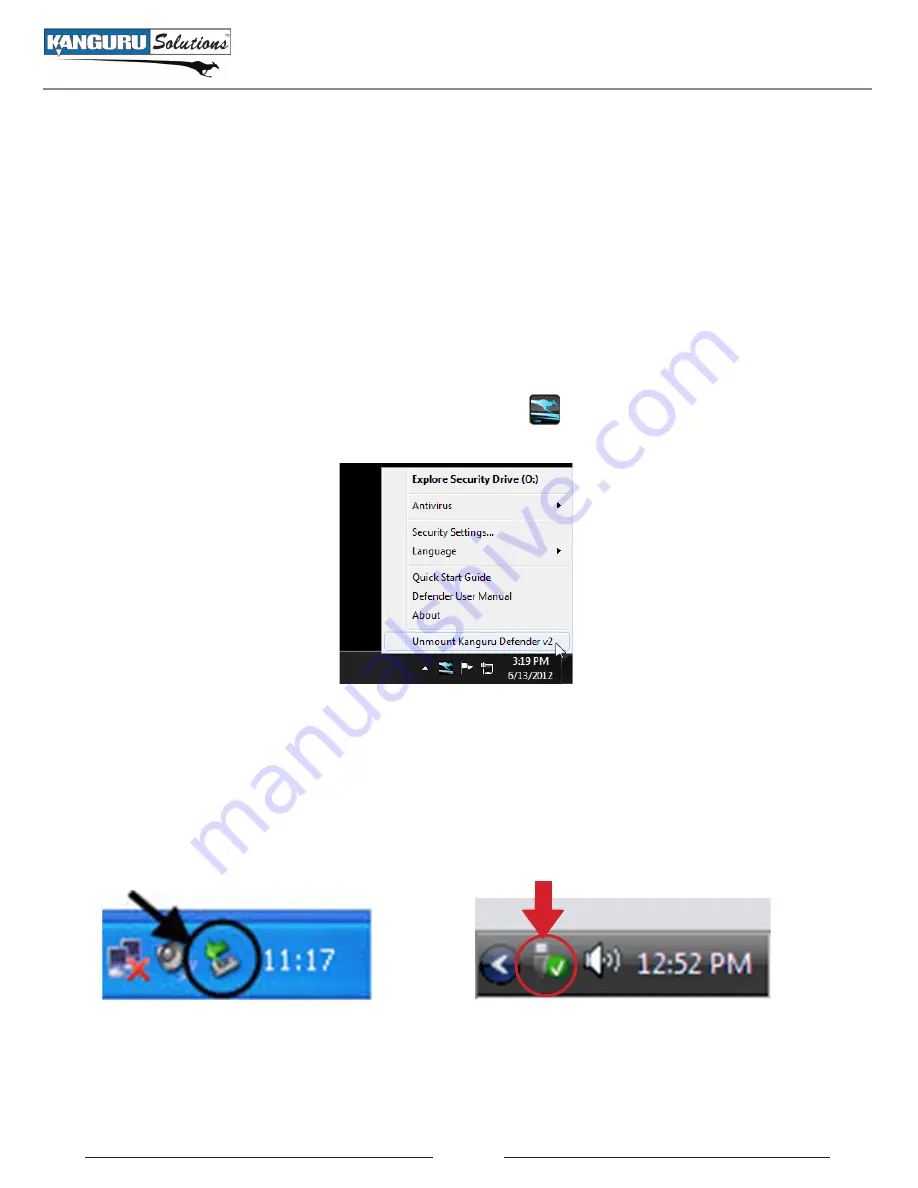
28
2.10 Unmounting Your Defender V2
When you unmount the Defender V2, the KDMV2 application will close and the secure partition
containing your encrypted data will be inaccessible until you log into KDMV2 again.
Caution!
Do not disconnect the Defender V2 without first properly unmounting your device as detailed
in this section and then safely removing the device from your computer. Doing so may result in file
damage or data corruption.
2.10.1 Safely Removing from Windows
To unmount your Defender Basic, click on the KDMV2 icon
located in the taskbar and then select
Unmount Kanguru Defender V2.
The KDMV2 icon in the taskbar will disappear and the secure partition will no longer be accessible from
My Computer or Windows Explorer.
After the Defender V2 has been unmounted, use the Windows ‘Safely Remove Hardware’ function
before removing your drive. To safely remove your Defender V2, click on the Safely Remove Hardware
icon located in the taskbar. The icon may look different depending on your version of Windows.
Windows XP / 2000
Windows Vista / 7
A popup menu appears listing all USB devices connected to your computer. Select the Defender V2 from
the list (it will appear with two drive letters). A message will appear indicating that the portable storage
device can be safely removed. If a message saying “The device cannot be stopped right now” appears,
please make sure any windows or applications accessing the Defender V2 are closed and then try again.
Unmounting Your Defender V2

















