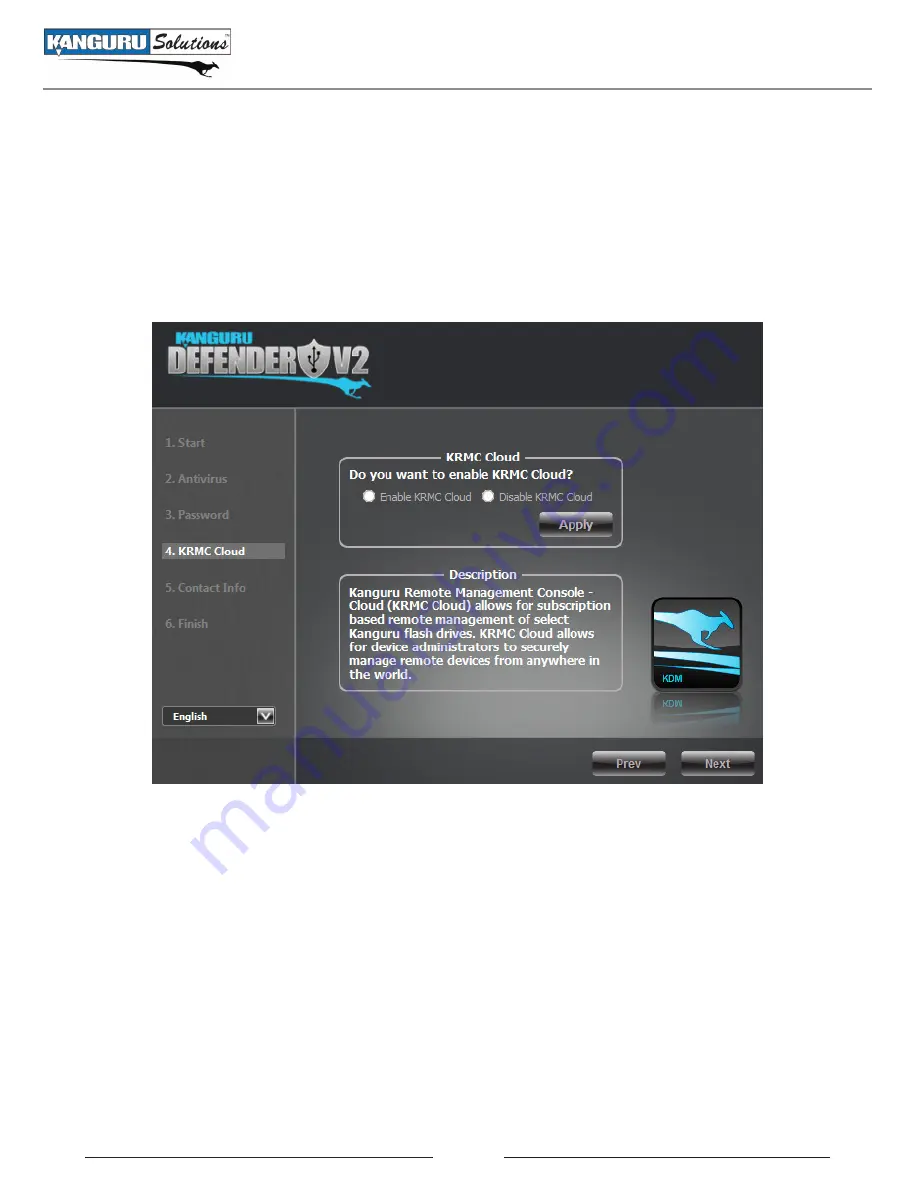
14
2.2.5 KRMC Cloud
Note:
This section does not apply to Defender V2 drives that are being managed with the Kanguru
Remote Management Console (KRMC) Enterprise Edition.
The Kanguru Defender V2 can be remotely managed using the Kanguru Remote Management Console
(KRMC). KRMC Cloud is hosted on Kanguru’s server and KRMC Cloud functionality must be enabled
on the drive in order for it to be managed by KRMC.
To Enable KRMC Cloud functionality:
1. Select the
Enable KRMC Cloud
option and then click on the
Apply
button.
2. A dialog box will appear asking if you want to register your device with KRMC Cloud. Click on
the
Yes
button.
3. Your web browser will open and direct you to the KRMC Cloud login page.
4. Purchase a license for your drive in order to use it with KRMC Cloud.
If you choose not to remotely manage your Defender using KRMC Cloud, select the
Disable KRMC
Cloud
option and then click on the
Apply
button. You will not be able to enable KRMC Cloud
functionality again, unless you reset your drive to the factory default.
Click on the
Next
button to continue setting up your drive.
KRMC Cloud





























