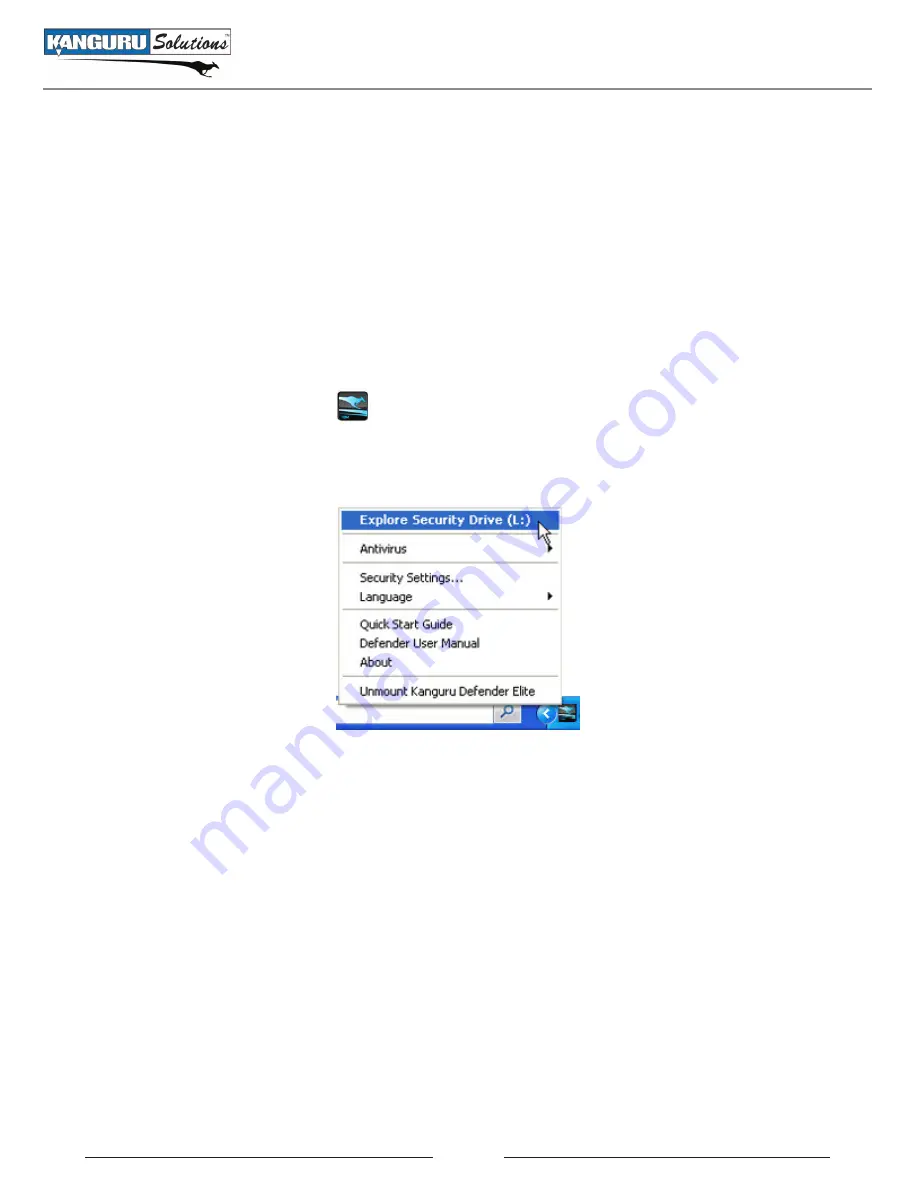
22
2.5 Encrypting Files and Folders
A key feature of the Defender Elite is drag & drop encryption; allowing you to simply drag files that you
want encrypt directly onto the drive. The Defender Elite automatically encrypts these files as they are
transferred to the secure partition, ensuring that your data stays safe and private.
To open the secure partition:
1. Start KDMElite.
2. Login to KDMElite to gain access to the secure partition.
3. Click on the KDMElite icon
located in the task bar and then select
Explore Security Drive
from the popup menu.
Note:
Linux users must right-click on the KDMElite icon in the task bar.
We recommend using either the drag & drop action, right-click copy/paste action, or the shortcut keys
(Ctrl+C and Ctrl+V) to copy and paste files and folders directly to and from the secure partition.
Note:
Data saved on the Defender Elite’s secure partition are only accessible after you have successfully
logged into KDMElite.
Encrypting Files and Folders






























