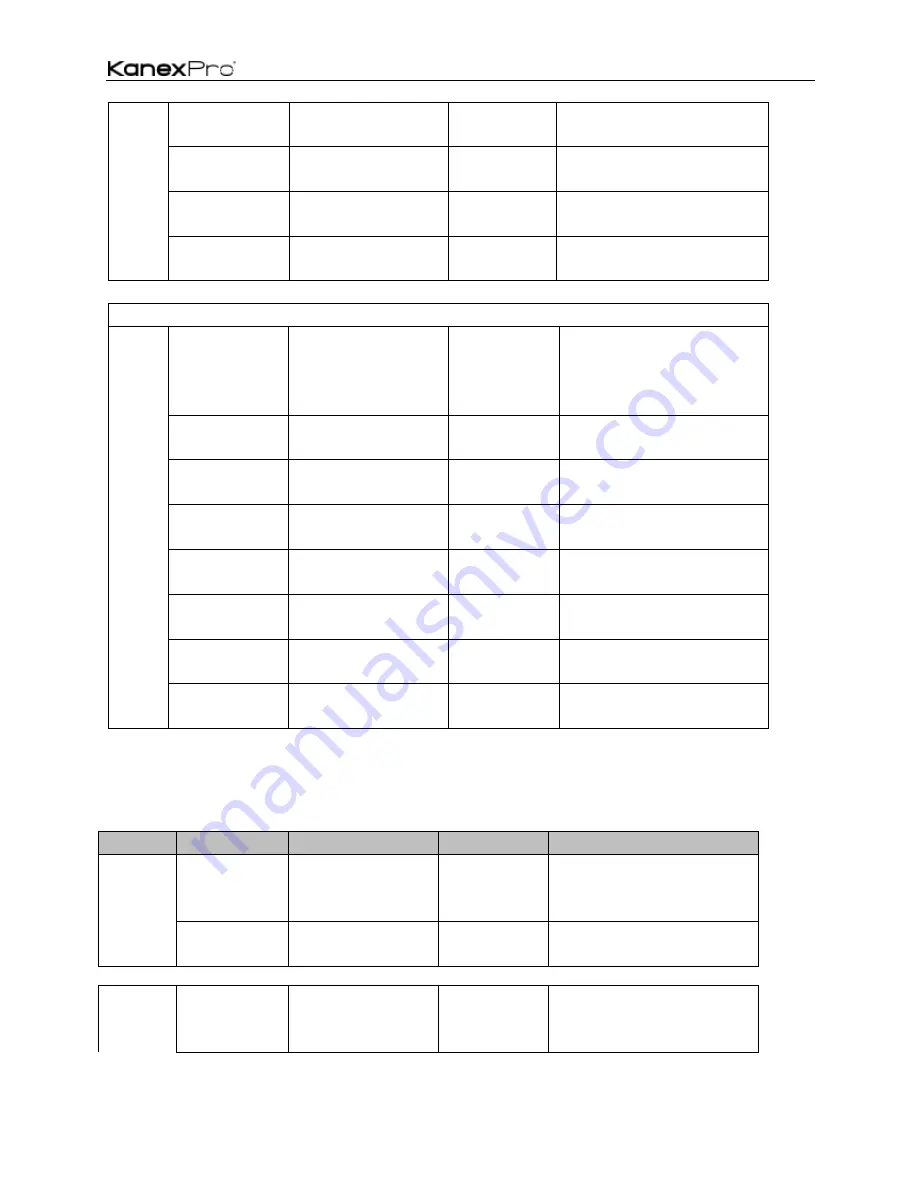
HDSC71D-4K
25
Output
Ratio
Set
Set input image as
“NORMAL” ratio
ATM 0A WIN_RAT W 1 1
Set input image as the original
aspect ratio
Set input image as
“FULL” ratio
ATM 0A WIN_RAT W 1 2
Set input image to fill the entire
window
Set input image as
“16:9” ratio
ATM 0A WIN_RAT W 1 2
Set input image as the 16:9 aspect
ratio
Set input image as
“16:9” ratio
ATM 0A WIN_RAT W 1 4
Set input image as the 4:3 aspect
ratio
Timing Set
Output
Timing:
AUTO
ATM 09 OPT_TIM W 1
Set the HDMI output as AUTO,
outputting the resolutions based on
the EDID information of the display
device.
4Kx2K@30Hz UHD
ATM 09 OPT_TIM W 2
Sets the HDMI output resolution as
4Kx2K@30Hz UHD
1920X1080@60Hz
1080P FHD
ATM 09 OPT_TIM W 3
Sets the HDMI output resolution as
1920X1080@60Hz 1080P FHD
1280X720@60Hz
720P
ATM 09 OPT_TIM W 4
Sets the HDMI output resolution as
1280X720@60Hz 720P
1920X1200@60Hz
WUXGA
ATM 09 OPT_TIM W 5
Sets the HDMI output resolution as
1920X1200@60Hz WUXGA
1600X1200@60Hz
UXGA
ATM 09 OPT_TIM W 6
Sets the HDMI output resolution as
1600X1200@60Hz UXGA
1280X800@60Hz
WXGA
ATM 09 OPT_TIM W 7
Sets the HDMI output resolution as
1280X800@60Hz WXGA
1024X768@60Hz
XGA
ATM 09 OPT_TIM W 8
Sets the HDMI output resolution as
1024X768@60Hz XGA
Advanced Control
Function
Item
Command
Description
Power
control
:
Set unit to be
waked up
ATM 09 POW_CRL W O
When it's Power Off, set the device to
power on.
(
please note
it’s hex “
0
”,
not letter “O”
)
Set unit to power-
saving standby
ATM 09 POW_CRL W F
When it's Power On, set the device to
stand by.
Power
saving
Set duration time
before “power
-
saving” as 0m
ATM 0A POW_SAV W 00
Set Power Saving disable
Summary of Contents for HDSC71D-4K
Page 1: ...HDSC71D 4K 1 HDSC71D 4K 4K Multi input 7x2 Presentation Scaler Switcher User Manual v0 5 ...
Page 18: ...HDSC71D 4K 18 4 Volume adjustment 5 VGA Auto Menu 6 IP address is displayed ...
Page 31: ...HDSC71D 4K 31 ...
Page 35: ...HDSC71D 4K 35 ...
Page 36: ...HDSC71D 4K 36 Step1 Upload EDID to TEMP RAM ...
Page 37: ...HDSC71D 4K 37 ...
















































