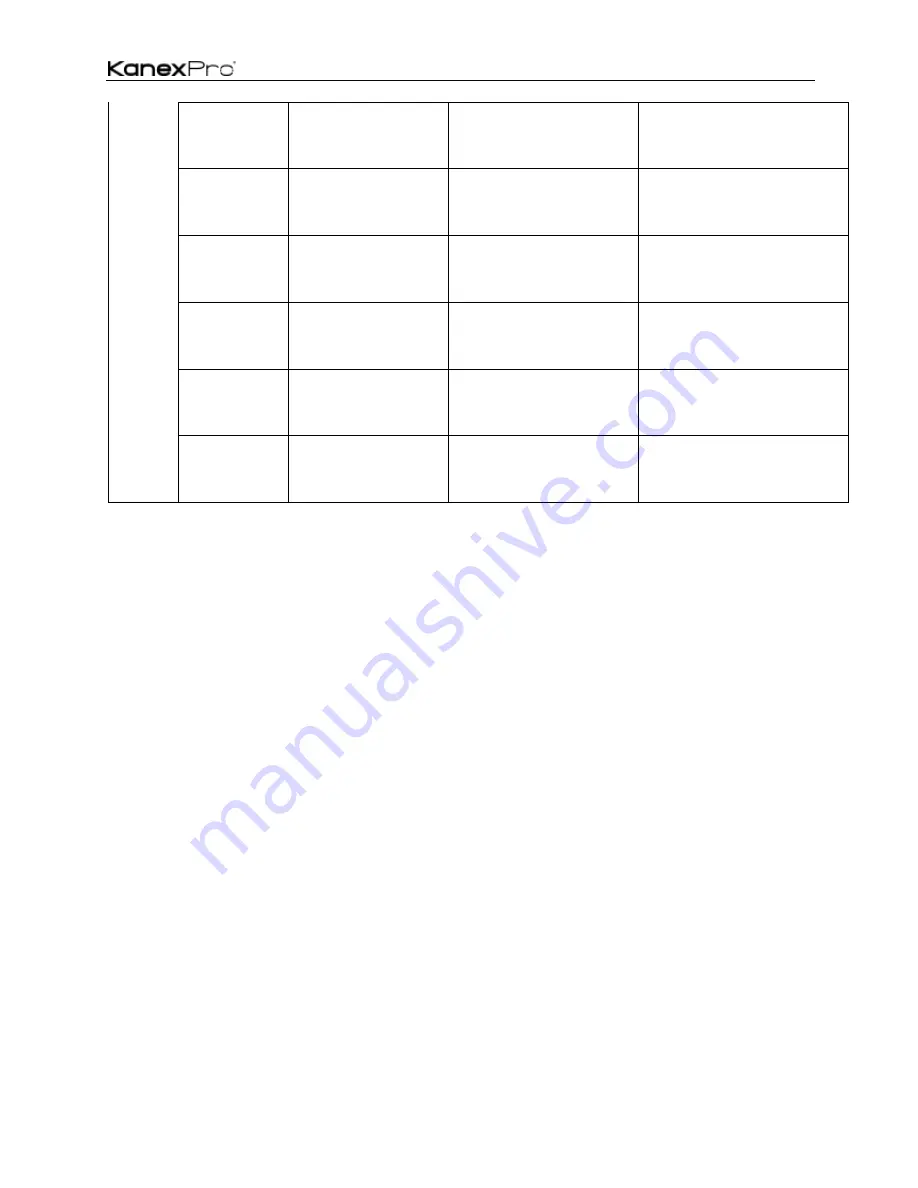
HDSC71D-4K
49
Copy EDID
from output#1
To Input#1
ATM 09 EDI_CPY 1 2
09 EDI_CPY 1 2
copy the EDID of output 1 and
assigned it onto the input 2
Copy EDID
from output#1
To Input#1
ATM 09 EDI_CPY 1 3
09 EDI_CPY 1 3
copy the EDID of output 1 and
assigned it onto the input 3
Copy EDID
from output#1
To Input#1
ATM 09 EDI_CPY 1 4
09 EDI_CPY 1 4
copy the EDID of output 1 and
assigned it onto the input 4
Copy EDID
from output#1
To Input#1
ATM 09 EDI_CPY 1 5
09 EDI_CPY 1 5
copy the EDID of output 1 and
assigned it onto the input 5
Copy EDID
from output#1
To Input#1
ATM 09 EDI_CPY 1 6
09 EDI_CPY 1 6
copy the EDID of output 1 and
assigned it onto the input 6
Copy EDID
from output#1
To Input#1
ATM 09 EDI_CPY 1 7
09 EDI_CPY 1 7
copy the EDID of output 1 and
assigned it onto the input 7
WEB Setting
The HDSC71D-4K can be controlled via Web browser, which contains General Settings and
Advanced Settings. After the cables are connected, the IP address is obtained and the IP
address is entered in the Web browser, it can be controlled. For more information about how
to obtain the IP address, see the chapter IP Setting above.
For example, the obtained IP address is 192.168.3.5 and port number is 23.
Input
http://192.168.31.131
in the address bar of the web browser.
Click
General
and
Advanced
to access their pages.
Summary of Contents for HDSC71D-4K
Page 1: ...HDSC71D 4K 1 HDSC71D 4K 4K Multi input 7x2 Presentation Scaler Switcher User Manual v0 5 ...
Page 18: ...HDSC71D 4K 18 4 Volume adjustment 5 VGA Auto Menu 6 IP address is displayed ...
Page 31: ...HDSC71D 4K 31 ...
Page 35: ...HDSC71D 4K 35 ...
Page 36: ...HDSC71D 4K 36 Step1 Upload EDID to TEMP RAM ...
Page 37: ...HDSC71D 4K 37 ...
















































