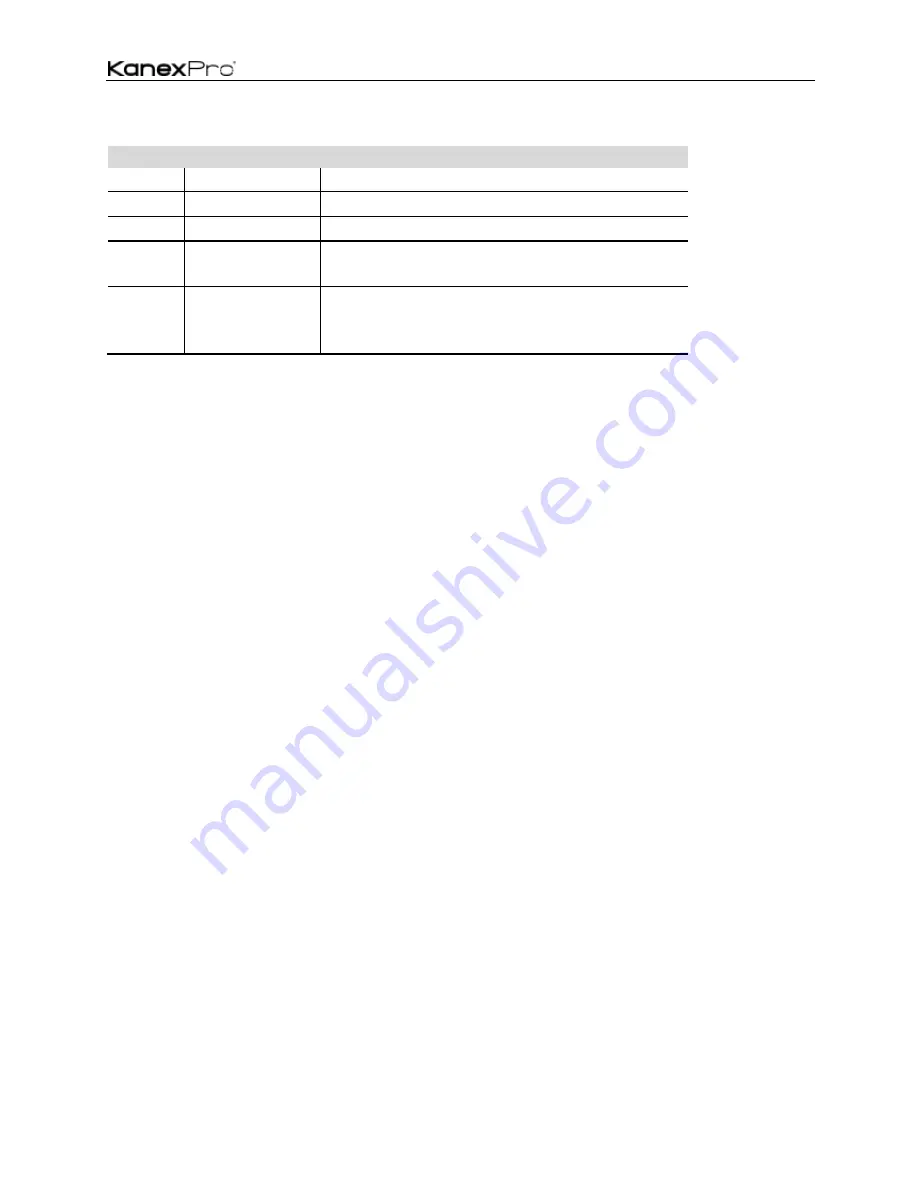
HDSC71D-4K
9
ID
Name
Description
1
HDMI/DP Output Connect to 4k or Hi-Def HDMI/DP sources
2
Power Indicator
Indicates the power indicator.
3
Link Indicator
Indicates the connection status indicator.
4
Switch Button
Pressing this button takes you to your active input
5
HDMI/DP Input
Connects to the HDMI or DisplayPort ports of 4K Multi-
format Presentation Scaler Switcher using the HDMI
cables.
Installation
How to Connect the HDSC71D-4K
1.
Connect up to four 4K or HD HDMI sources to the input ports (
HDMI 1
-
HDMI 4
), Connect one 4K or
HD DisplayPort sources to the input ports (
DISPLAYPORT 5
), Connect on full-HD DVI source to the DVI-
I input ports (
DVI 6
), Connect up to one Hi-Def VGA or YPbPr sources to the input ports (
RGB/YPbPr
)
on the 4K Multi-format Presentation Scaler Switcher
2.
Connect an 4K or HD display to the
HDMI Output
port on the 4K Multi-format Presentation Scaler
Switcher
3.
OPTIONAL: Connect up seven stereo analog audio sources to audio input ports (
1-7
) on the 4K Multi-
format Presentation Scaler Switcher.
4.
OPTIONAL: Connect the HDMI/DP input port of
HDMI/DP cable switcher
to the 4K or HD source
device. Connects the HDMI/DP input port of 4K Multi-format Presentation Scaler Switcher to the
HDMI/DP output port of HDMI/DP cable switcher using HDMI or DP cables.
5.
OPTIONAL: Connect one 3.5mm
mini-stereo
cables from the jacks on the 4K Multi-format Presentation
Scaler Switcher to the Line In jack of a multimedia system, or Connect a
coaxial
cables from the coaxial
connector on the 4K Multi-format Presentation Scaler Switcher to the Coax Audio In of a multimedia
system.
6.
OPTIONAL: Connect an RS-232 cable from the
RS-232
port on the 4K Multi-format Presentation Scaler
Switcher to the RS-232 connector on the serial controller.
7.
OPTIONAL: Connect an Ethernet cable from the
LAN
port on the 4K Multi-format Presentation Scaler
Summary of Contents for HDSC71D-4K
Page 1: ...HDSC71D 4K 1 HDSC71D 4K 4K Multi input 7x2 Presentation Scaler Switcher User Manual v0 5 ...
Page 18: ...HDSC71D 4K 18 4 Volume adjustment 5 VGA Auto Menu 6 IP address is displayed ...
Page 31: ...HDSC71D 4K 31 ...
Page 35: ...HDSC71D 4K 35 ...
Page 36: ...HDSC71D 4K 36 Step1 Upload EDID to TEMP RAM ...
Page 37: ...HDSC71D 4K 37 ...










































