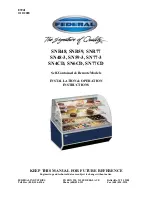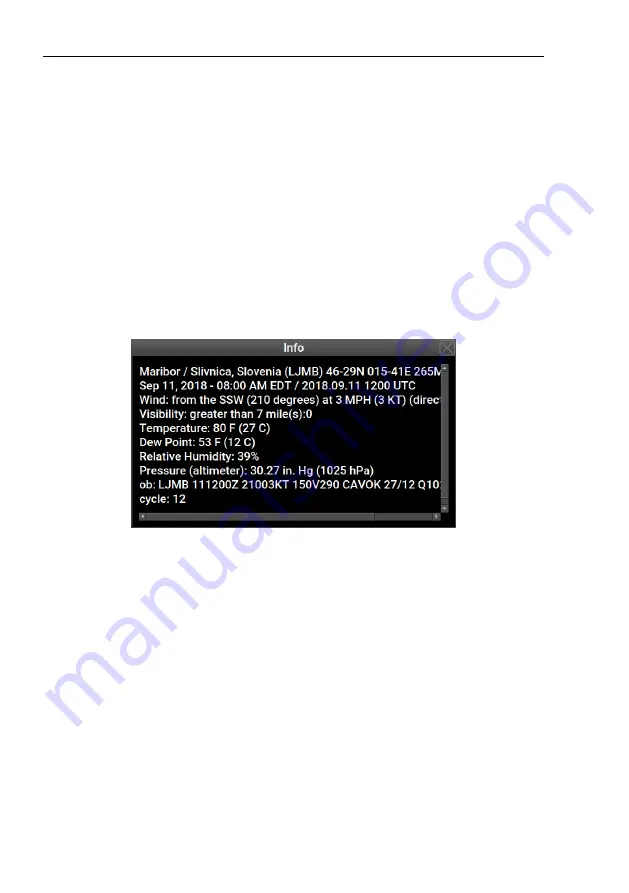
Aetos User’s Manual
4.5
Route
General
The top part shows the coordinates and elevation.
Frequencies
section lists frequencies associated with the waypoint, when
available. When radio is connected with Nesis, a selection of frequency
will transfer it into the radio. The selected frequency will be set as a
standby frequency.
Runways
section lists runways available on this airfield.
Weather
section is available when Aetos is connected to the Internet. METAR
and TAF reports are shown. In addition, when the METAR report is
selected, a new window is opened, where the METAR report is inter-
preted in a more friendly form. See Figure 12. In a similar way, TAF
details are also shown, but the content is not interpreted.
Figure 12:
An example of interpreted METAR report.
4.5
Route
This section describes how to activate and manipulate a route. The route
functions are accessed via the
Route
command from the main menu. Depend-
ing on the current situation two different windows are opened:
When there is no active route, Aetos opens the route selection/activation
window. See Figure 13 left. The window allows creation of a route,
importing a route from USB stick or selection of one of existing routes
from a list.
However, if some route is already active, Aetos opens a route manipu-
lation window. See Figure 13 right.
28
©
Kanardia
2020