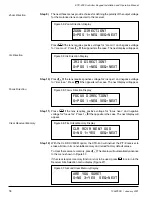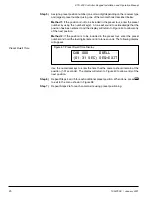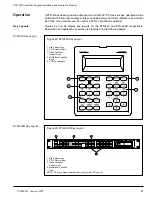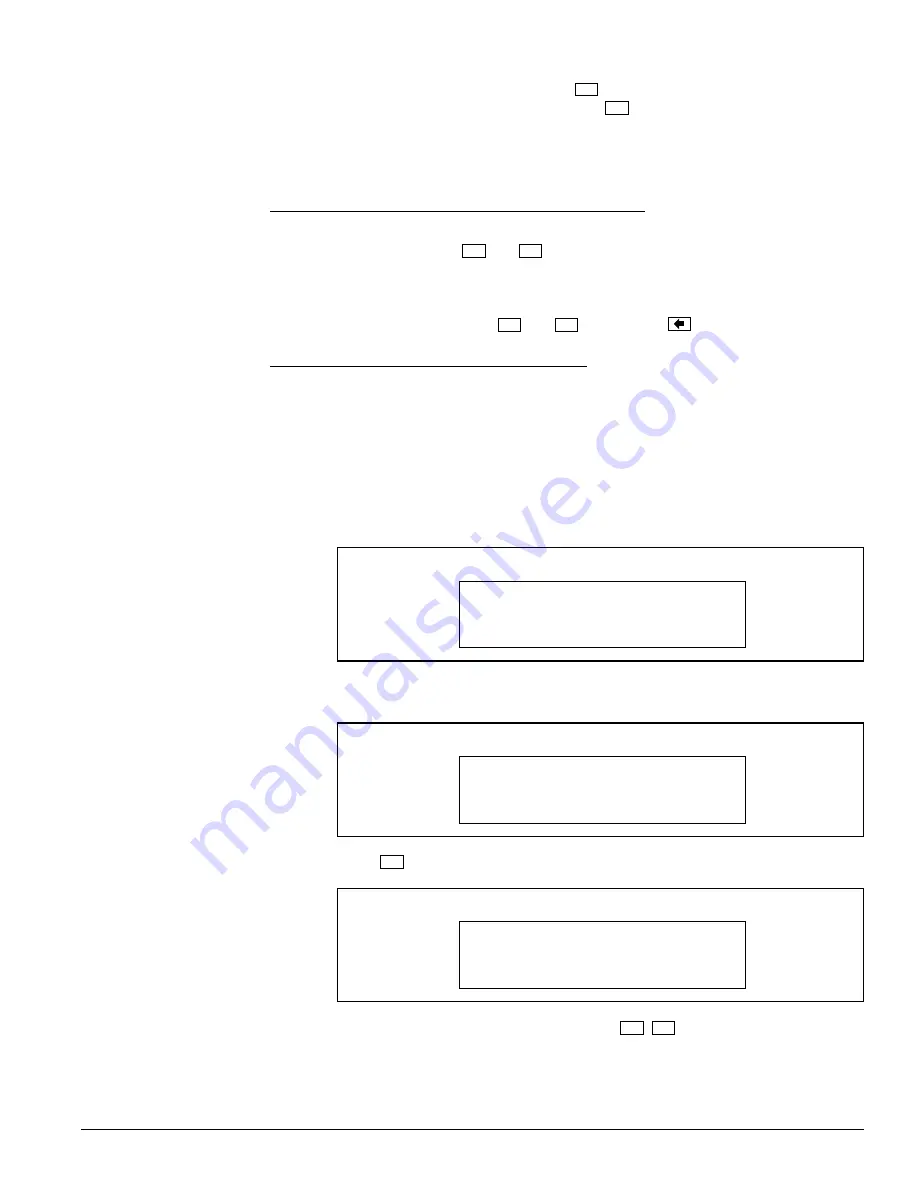
19
1034790D / January 2001
KTD-400 Controller Keypad Installation and Operation Manual
P/T/Z Receiver Preset Position Programming
Receiver Site Select
Step 13)
This menu offers a safety check. If a
3
is entered, the receiver’s memory will be
reloaded with factory default values. If a
0
is entered, there will be no change.
After the choice is made, the display will return to the Receiver Site Selection menu
display (Figure 27).
Step 14)
Repeat steps 3 - 13 for each receiver in the system.
If a P/T/Z receiver or a KTA-12 series P/T/Z dome is equipped for preset camera positioning
(P option), the receiver can store 10 preset positions in its nonvolatile memory. Each preset
position can be called up individually and, if desired, can also be included in a preset tour (i.e.,
camera automatically pans, tilts, zooms, and focuses through a series of preset positions).
The following procedure explains how preset positions are entered for both purposes.
Step 1)
Access the receiver setup menu as explained on page 13. The first receiver
programming menu will appear as shown below:
Step 3)
Press
2
. The display will automatically advance to the next menu.
Step 2)
Use the numerical keys to select the P/T/Z receiver site to be programmed. The
display will automatically advance to the next menu.
Setting Electronic Auto Pan Limits for Kalatel Domes
To set the electronic auto pan limits on Kalatel dome receivers, first position the dome at the
limit. While holding down the
zoom
in
and
out
zoom
keys, press the arrow keys in the direction of the
limit being set.
Example:
To set the left limit, move the dome to the position of the desired left limit.
While holding down the
zoom
in
and
out
zoom
keys, press
.
Figure 39: Receiver Setup Menu Display
1=SETUP 2=PRESETS
SEQ=EXIT
Figure 38: Receiver Site Selection Display
ENTER RECEIVER SITE
NUMBER 000 SEQ=EXIT
Receiver Setup Menu
Store Preset Position
Figure 40: Preset Position
CAM 000 POSITION? --
(00-63) SEQ=EXIT
Step 4)
Use the pan/tilt, zoom and focus keys (i.e.
zoom
in
,
out
zoom
, etc.) to move the camera to
the desired position.