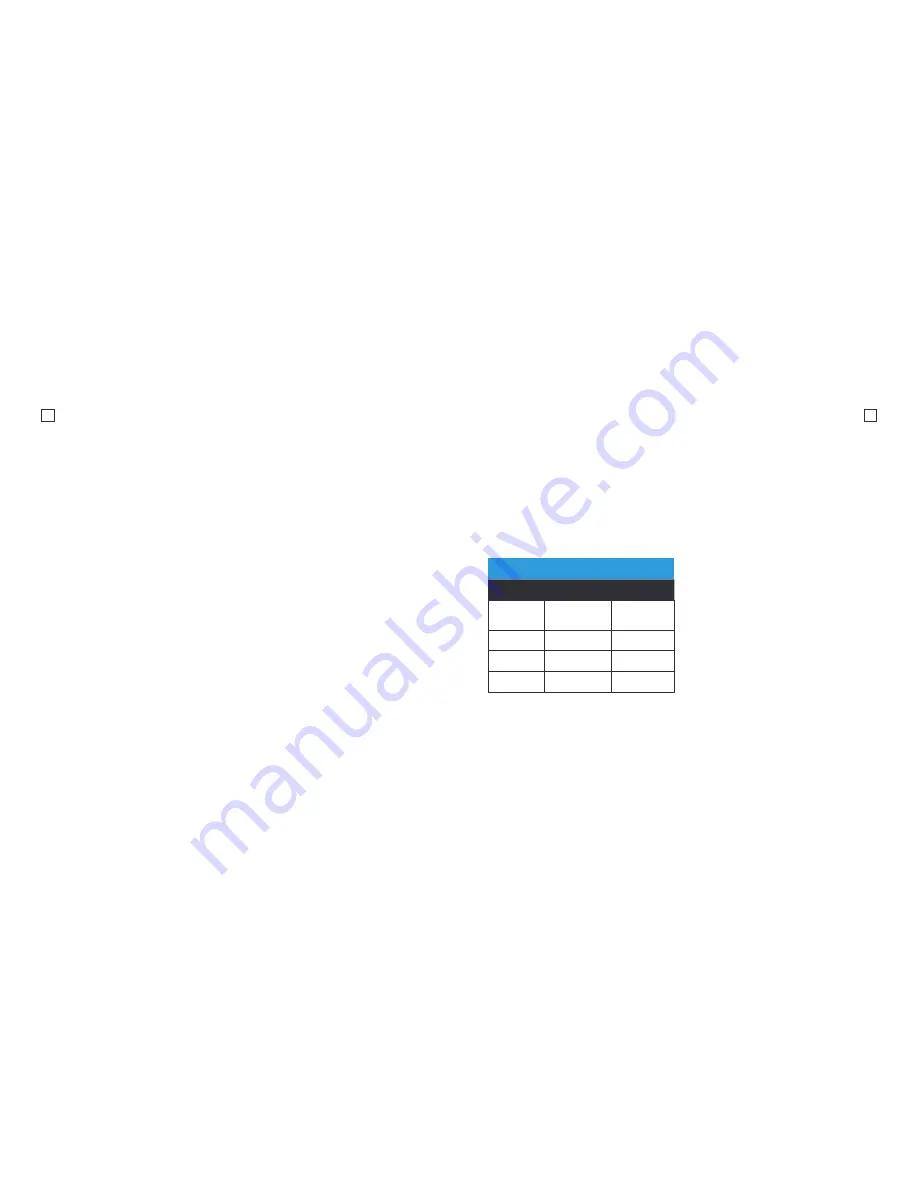
11
12
Capture Photos
Photo Mode
When you are in Video Mode, click Power/
Mode button twice to toggle to Photo
Mode.
Click the Record/Menu button to take
a photo.
Photo Settings
To enter the Photo Settings Menu, press
and hold the Record/Menu button for
2 seconds, and click the Power/Mode
button to scroll to the photo setting menu.
Mode
Change the capture mode: Manual,
Timelapse Photo, Burst & Self Timer.
Manual
This mode captures a photo every time
you click the Record button.
Timelapse Photo
Timelapse Photo mode allows you to
shoot a continuous sequence of photos.
This mode is activated by clicking the
Record/Menu button and will shoot
automatically until stopped by pressing
the Record/Menu button again.
Shoot in this mode with the following
intervals 5/10/15/30/60 seconds.
Burst
Burst mode allows you to shoot several
photos per second. Shoot in this mode
with the following intervals 3 photos/
5 photos.
Self Timer
When this mode is enabled, it lets you set
intervals for when a single photo is taken
after clicking the Record/Menu button.
2/5/10 second intervals are available.
Self Timer
Megapixels
Resolution
Aspect Ratio
5
2560x1920
(interpolated)
4:3
3
2048x1536
4:3
2
1600x1200
4:3
1
1280x960
4:3
Picture Quality
This setting lets you select the quality of
the images.
S.Fine is the highest quality and largest file
size. As you move down the options your
file sizes will become smaller.
Scene Mode
To set different scene mode: Manual,
Outdoor, Indoor, Portrait, Landscape,
Night.














