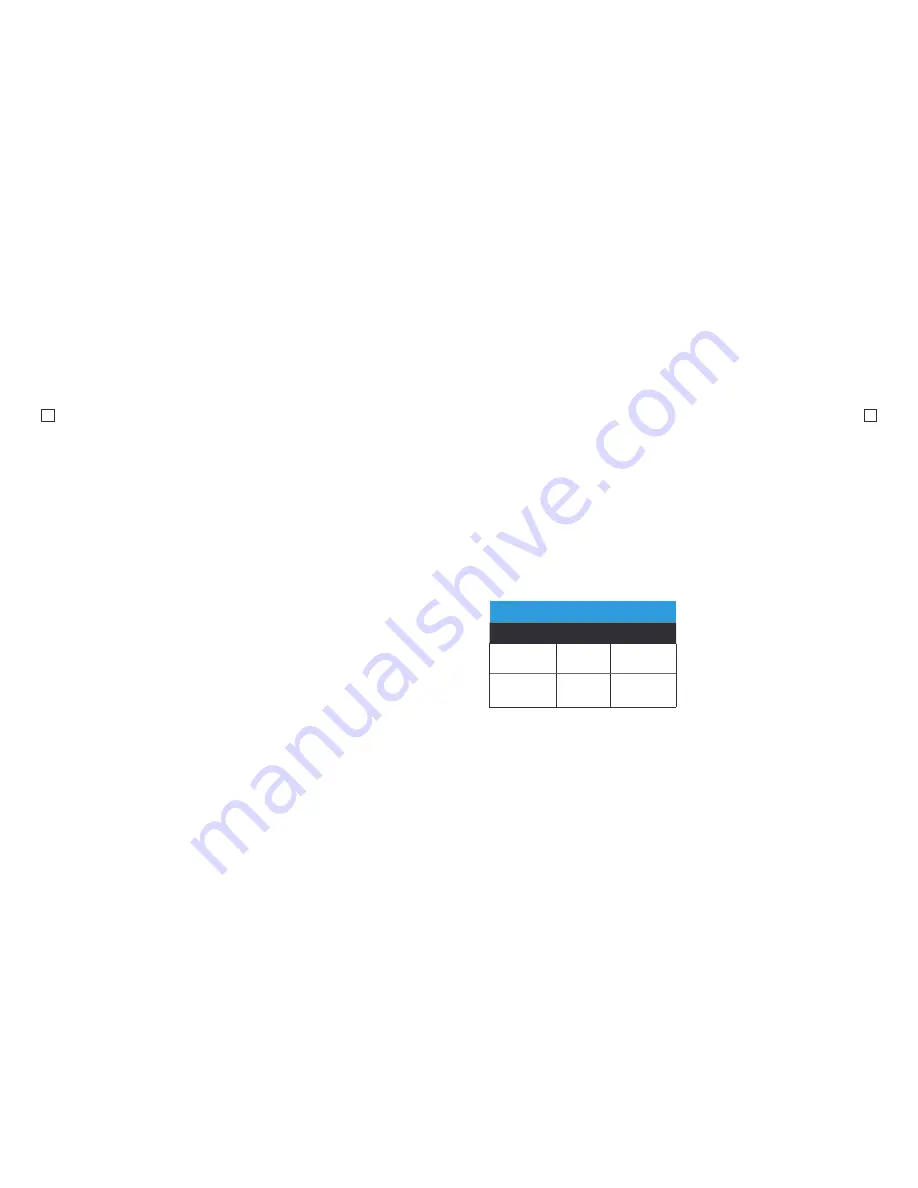
9
10
Capture Videos
Kaiser Baas cameras feature 2 key
modes; Video Recording Mode and
Photo Capture Mode. Both modes
feature different settings.
Video Mode
The default mode is Video Mode.
Click the Record button to start
recording.
When recording, the blue video LED
on the top of the camera will flash
continuously.
Video Settings
To access the Video Settings menu,
press and hold the Record/Menu button
for 2 seconds, and short press again
to confirm or click with the Power
Button consecutively until you reach
the Settings Mode.
Mode
Set which mode the camera is recording in.
Manual
This is the standard video recording mode.
Camera will record continuously until the
record button is pressed.
Looping
This allows you to record continuously
using footage intervals of 3/5/10 minutes.
The camera will delete the oldest loop
recording file and replace with the latest
recording when the Micro SD is full.
Auto Stop
This allows you to stop the video recording
automatically after your desired time of 1
Min/5 Min/10 Min/30 Min.
Video Resolution
Your action camera can be set to support
an array of resolutions and frame rates.
The higher the resolution, the greater the
detail and clarity of footage.
Higher frames-per-second (FPS) capture
more motion and appear smoother on
playback.
Video Quality
This setting lets you select the quality of
the videos. S.Fine is the highest quality
and largest file size. As you move down
the options, your video file sizes will be
smaller.
Scene Mode
Set the video scene mode to one of the
following options Manual, Water, Riding,
Winter, Diving, Night.
Video Resolution
Resolution
FPS
Aspect Ratio
1080P
(1920x1080)
30
16:9
720P
(1280x720)
60/30
16:9














