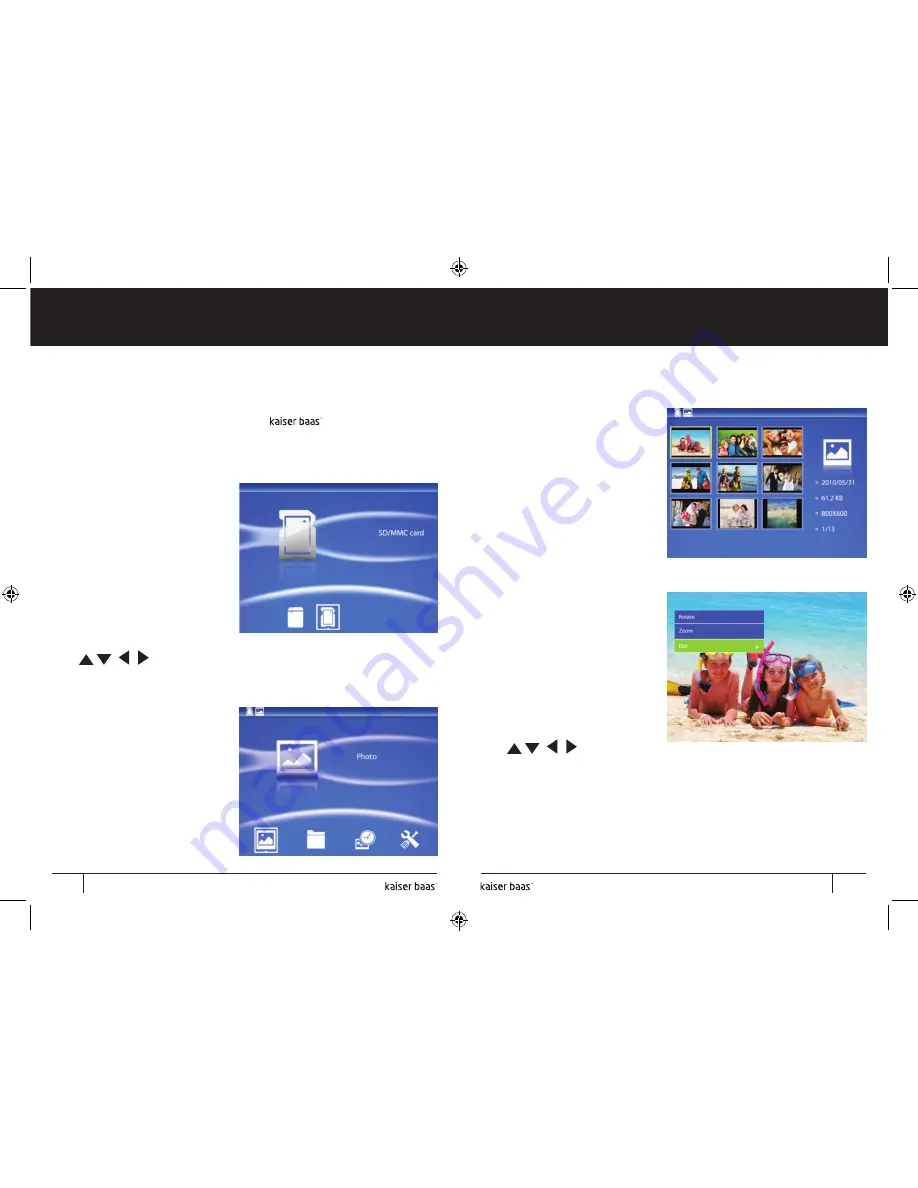
Pg
1
User Manual
Pg
2
User Manual
Digital Photo Frame
Digital Photo Frame
Ultra Slim
L
E
D
Ultra Slim
L
E
D
9. Photo frame interface
Turn on the Digital Photo Frame by pressing the power button on
the remote control or touch panel. The logo will appear. A
slideshow will play automatically if there are pictures on the on-board
memory, memory card or USB stick memory.
Use
to select (Built-in, USB, SD, MMC or SDHC), then
press
‘OK’
to select the device you want.
To play images from a
different device
To play images from a
different device (eg. change
from on-board memory to a
USB memory stick), press the
‘RETURN’
or
‘EXIT’
button
three times to access the
menu.
After selecting the device,
a menu will appear giving
you the option of Photo,
File, Calendar or Setup.
Press
‘OK’
on Photo to view
photos from your chosen
device.
A screen will then appear
showing thumbnails of the
first nine photos on the
chosen device. To view a
photo full screen, select the
photo and press the
‘OK’
button.
Rotate or zoom a photo
To rotate a photo, pause
the slideshow, press the
‘ROTATE’
button and the
photo will rotate 90 degrees
clock-wise.
To zoom in on a photo press
the
‘ZOOM’
button. The
photo will then zoom in. Use
the buttons to
navigate around the photo.
Both options can also be accessed via the setup menu by pressing
the
‘SETUP’
button.
10
11
Summary of Contents for Ultra Slim LED
Page 1: ...Digital Photo Frame User Manual Ultra Slim LED ...
Page 11: ......











