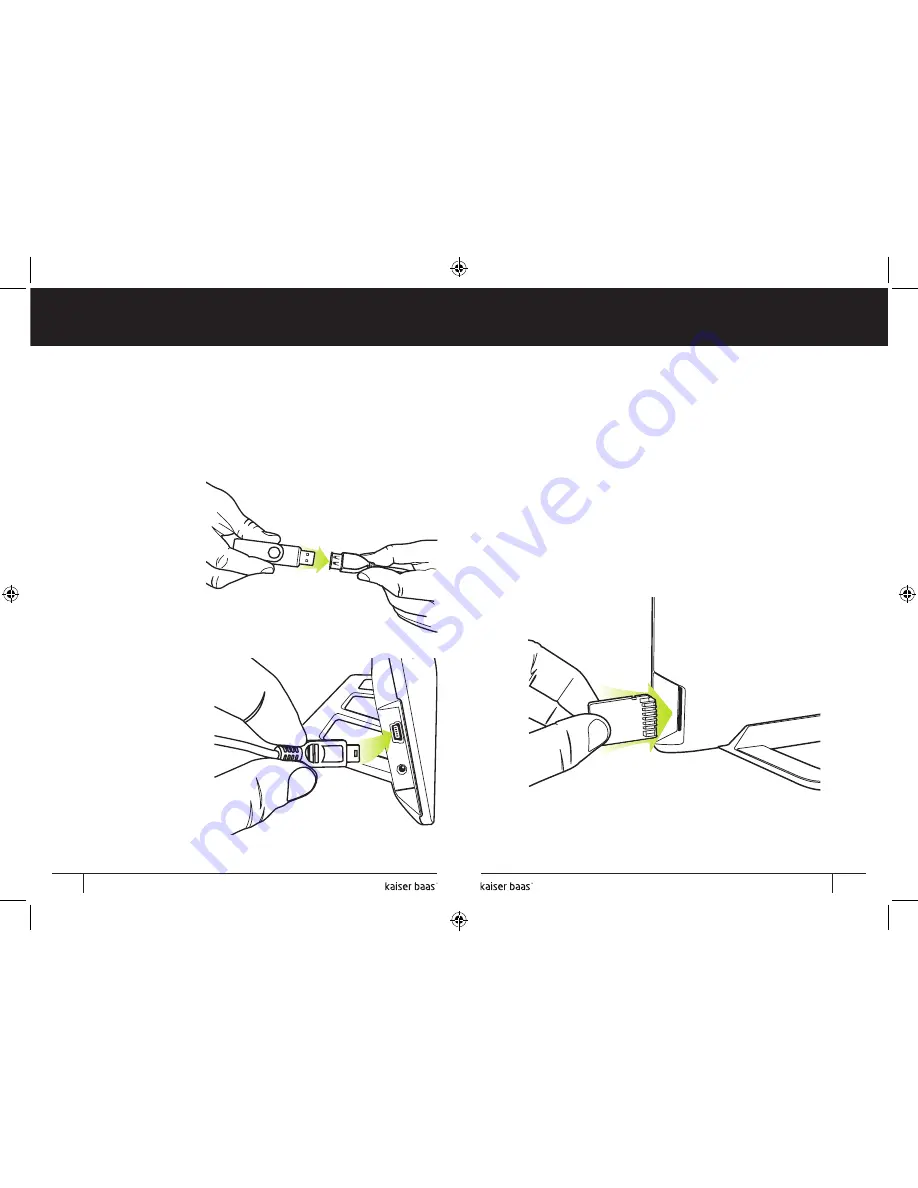
Pg
1
User Manual
Pg
2
User Manual
Digital Photo Frame
Digital Photo Frame
Ultra Slim
L
E
D
Ultra Slim
L
E
D
7. Playing photos from a USB stick
To display photos on the Digital Photo Frame from a USB stick, first
you must copy the files you wish to view from your computer to the
USB stick.
Connect the USB stick
with your photos to the
supplied USB adaptor.
It should clip easily into
place.
Connect the other end
of the USB adaptor to
the mini USB port on the
Digital Photo Frame.
A slideshow of your
photos will then
automatically start.
8. Playing photos from a
memory card
To display photos on the Digital Photo Frame from an SD, MMC or
MS card, first you must copy the files you wish to view from your
computer to the card. Alternatively, you can load photos directly from
a digital camera, photo scanner or other photo device that uses a
memory card.
Simply remove the card from your computer or digital camera, then
insert it into the memory card slot on the Digital Photo Frame with
the front of the card facing the front of the photo frame, as
shown below:
A slideshow of the photos loaded onto the memory card should
automatically start.
8
9
Summary of Contents for Ultra Slim LED
Page 1: ...Digital Photo Frame User Manual Ultra Slim LED ...
Page 11: ......











