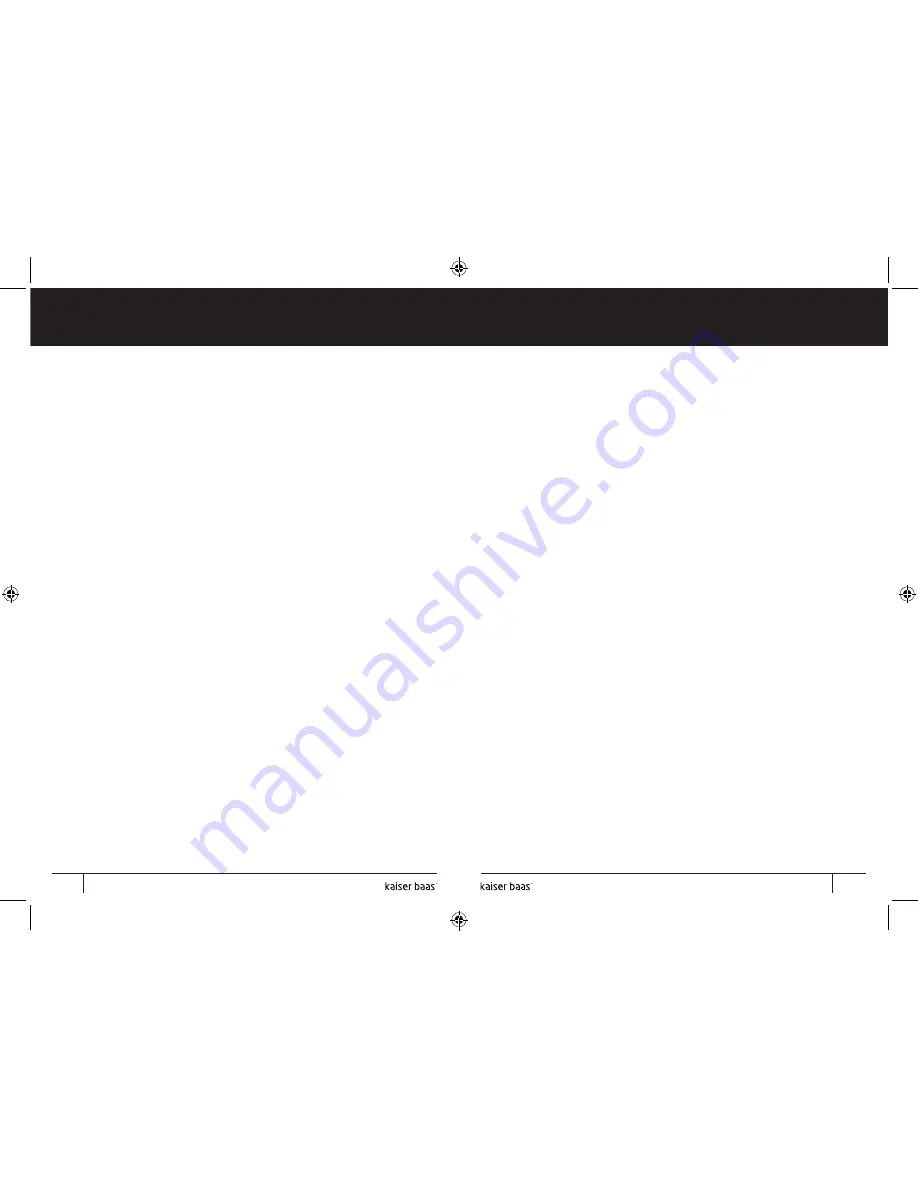
Pg
1
User Manual
Pg
2
User Manual
Digital Photo Frame
Digital Photo Frame
Ultra Slim
L
E
D
Ultra Slim
L
E
D
Screen size
10 inch
Screen type
TFT digital display
Resolution
1024 x 768
Aspect ratio
4:3
Internal memory
2GB
Brightness
200 – 250CD/m²
Contrast
480 – 600:1
Photo file format
JPEG
Memory card support
MMC, MS, SD, SDHC (maximum 16GB)
USB
USB 2.0 Host, Mini USB
Power
5V 1.5A
11. Product specifications
16
Summary of Contents for Ultra Slim LED
Page 1: ...Digital Photo Frame User Manual Ultra Slim LED ...
Page 11: ......





























