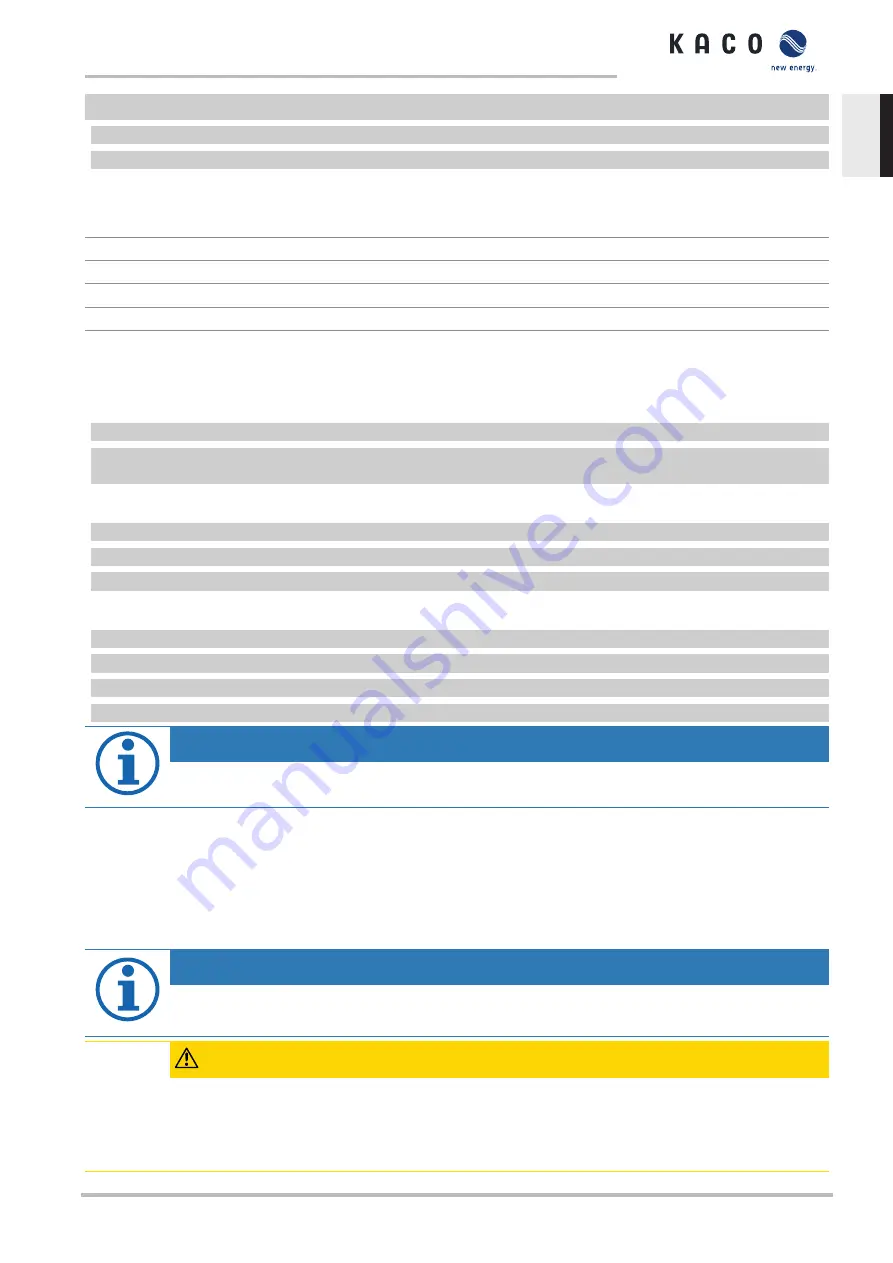
↻
Connect the Ethernet cable.
1 Open an Internet browser.
2 In the address field of the internet browser, enter the IP address of the device and open the site.
»
The internet browser displays the home screen of the web server.
After it has opened, the web server displays information about the device as well as the current yield data.
Feed-in power
Generator power
Status
Generator voltage
Grid power
Unit temperature
Grid voltage
Tab. 5:
Display of measurement and yield data
In order to display and export yield data, proceed as follows:
Select the display period
1 Call up the web server
2 Select the display period by selecting one of the buttons:
daily view
,
monthly view
,
yearly view
or
overview
.
Filtering the display period (only possible with daily view)
1 Open the web server.
2 Select the daily view.
3 To show or hide measurements, select or deselect the corresponding checkboxes in the “Choose view” area.
Exporting data
1 Filter the display data if necessary.
2 Select the display period if applicable (daily, monthly, yearly or overview).
3 Press the “Export data” button.
4 Save the file.
NOTE
Regardless of the display data selected in the “Choose view” area, an export file always contains all meas-
urement data and yield data available for the selected period.
9.6
Performing a firmware update
You can update the software of the device to a new version using the integrated USB interface. Use a FAT32-formatted
USB stick to do this.
Do not use any storage media with an external power supply (for example: an external hard disk).
New functions can be added to the device via firmware updates.
NOTE
The DC power supply must be guaranteed during initial start-up.
The sequence of the settings required for initial start-up is preset in the configuration assistant.
CAUTION
Damage to the device from faulty power supply
The update can fail if the power supply is interrupted during the update process. Parts of the software or of
the device itself may be damaged.
›
Do not remove the USB stick during the firmware update.
Powador 30.0-72.0 TL3
Page 53
EN






























