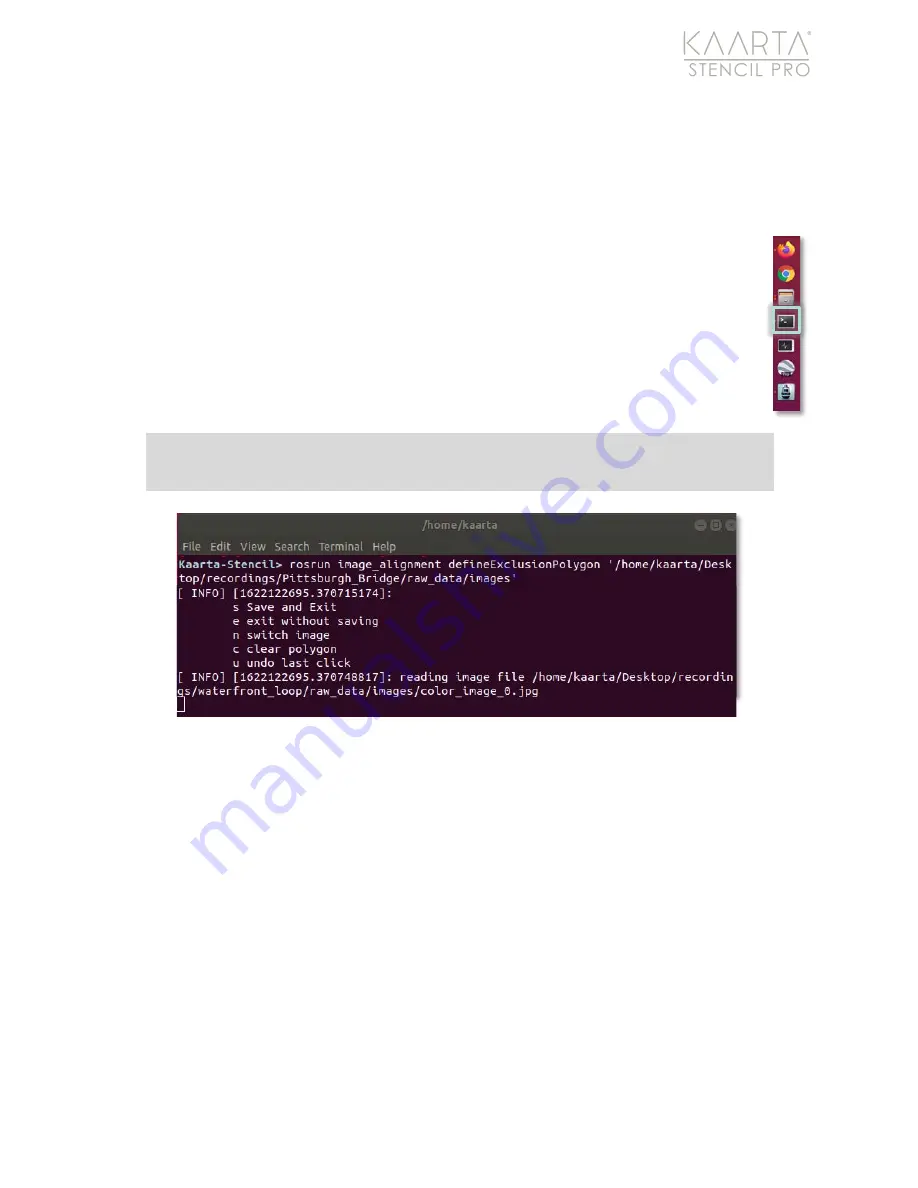
W W W . K A A R T A . C O M
2 5
I M A G E E X C L U S I O N Z O N E S
Even when observing vehicle-mount best practices, parts of the componentry or traces of
the vehicle roof may be captured by the color cameras. Stencil Pro has a built-in tool to
remove obstructions from the imagery.
This tool works best when there is a section in every
panorama that should be excluded.
A best use case is if there is a portion of an object
showing in the same place in every panoramic image. If an object changes location
within a series of panoramas, the results will not be successful.
Open a linux terminal (
ctrl T)
from the Stencil Pro desktop or click the terminal
shortcut on the left side of the Stencil Pro desktop.
Use the following command, which is shown in Figure 27:
Figure 27: Command to start Image Exclusion tool.
This starts the exclusion tool that will generate the list of points and save them to the
correct parameter (Figure 28). The first panoramic image opens below the terminal
window. Be aware that not all the images are shown. It starts at index 0 and skips every
10 images, the actual image at index 0 may vary depending on the scan.
As shown in Figure 28, parts of the vehicle’s roof and Stencil Pro mount can be seen in the
imagery. You will create a polygon to highlight the areas for removal by left clicking
directly onto the image. Please note that only
one continuous polygon
will be created
across the entire panorama. Start at either the far right or far left side of the image and
continue across. Right click will remove the last point. The zones drawn will show as pink
once selected (Figure 29 and Figure 30).
rosrun image_alignment defineExclusionPolygon /path/to/images/folder



















