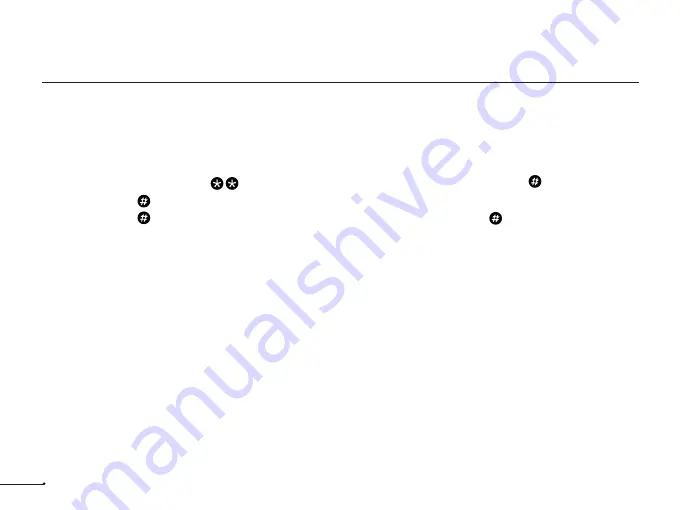
+
+
+
+
+
13
Z-WaveTM
Module installation and user guide
(Optional network module required)
1. Make sure the network Module is securely plugged in,see page 7, step 4, section E for details.
2. Open the Z-Wave system's smart home or alarm app on your smartphone or tablet and follow the instructions in the app for adding a
new smart lock.
3. Touch the lock keypad with your hand to activate the lock.
4. Enter the Master Mode by Pressing master PIN code (the default master PIN code is 12345678)
5. Press the 0 key key to enter the Network settings.
6. Press the 1 key key to add the module(smart lock) to your Z-Wave system;Press the 2 key key to remove the
module(smart lock) from your Z-Wave system.









































