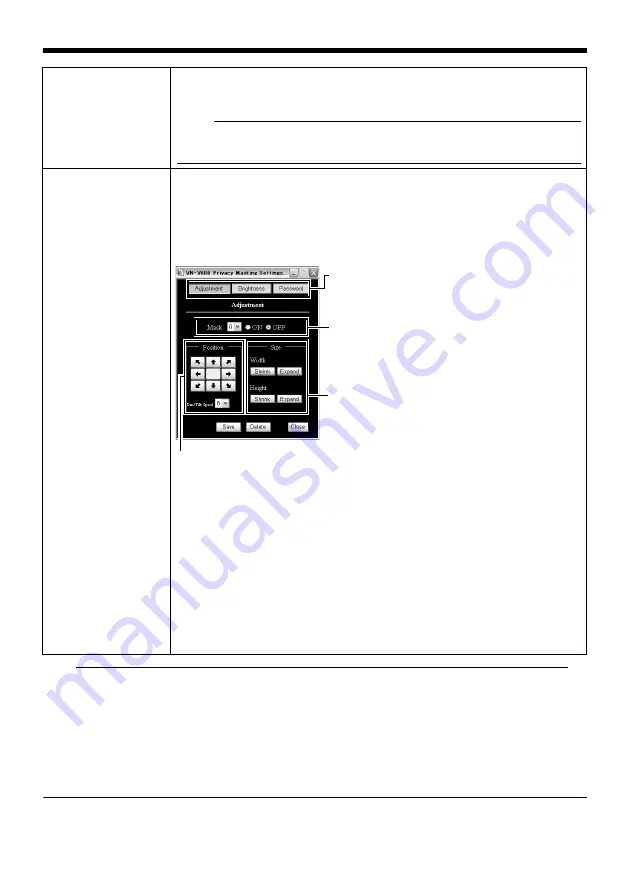
63
Note
:
●
The tilt angle where mask can be set is within 40 degrees from the horizontal position.
●
To change the privacy mask position to upper area from horizontal direction, press the up button until the
end of the horizontal position, release the button, and press it again. Only the privacy mask will be moved
to upper area. This will set the privacy mask at the area above the shallow horizontal position.
●
The mask will appear larger than when it is set. If some area that you wish to hide appear due to the
camera direction or zoom, set the mask larger.
●
The default home position is outside the range of the privacy mask.
●
When the [Adjustment] window is first opened in the computer, ActiveX will be installed.
A
Privacy Mask
For specifying whether to activate the Privacy Mask feature.
When this is set to
A
On
B
, the privacy mask specified using the following
items will appear on the screen.
Memo
:
●
When setting privacy mask, zoom will be at the Wide edge and [Digital Flip] is
set to
A
Off
B
.
B
Adjustment
This item adjusts the mask. Click this item to open the [Adjustment] screen.
To change the setting, first, enter [Operator Password] in the [Password]
screen. (
If the [Operator Password] was entered already to setting page of Built- in
Viewer, it will be displayed as
●●●●●●
.
䡵
[Adjustment] screen
䡵
[Brightness] screen
This item sets the brightness (color) of the mask.
A
0
B
is black. The larger the number is, the closer the color is to white. When
the number is
A
10
B
, the color is white. You can check the color at [Image].
[Setting values : 0 to 10]
䡵
[Password] screen
Enter the
A
Operator Password
B
A
[Adjustment], [Brightness], [Password] tab
Each setting screen appears.
B
[Mask]
When
A
Off
B
is selected, mask will not be
displayed on the screen.
[Setting values : 0 to 7]
C
[Size]
This item sets the size of the mask.
Use the [Shrink] or [Expand] button to set
the
A
Hight
B
or
A
Width
B
of the mask.
D
[Position]
This sets the position to place the mask.
Set the moving speed in [Pan/Tilt Speed].
[Setting value : 1 to 8]
Summary of Contents for VN-V686WPU
Page 52: ...52 Setting Using Internet Explorer Alarm Environment Page continued Setting continued B C ...
Page 85: ...85 ...
Page 86: ...86 Setting Using Internet Explorer Settings Page continued Setting continued ...
Page 88: ...88 Setting Using Internet Explorer Position List Page continued Setting continued ...
Page 90: ...90 Setting Using Internet Explorer Patrol Settings Page continued Setting continued ...
Page 121: ... 2008 Victor Company of Japan Limited LST0677 001C VN V686WPU OUTDOOR PTZ IP DOME CAMERA ...






























