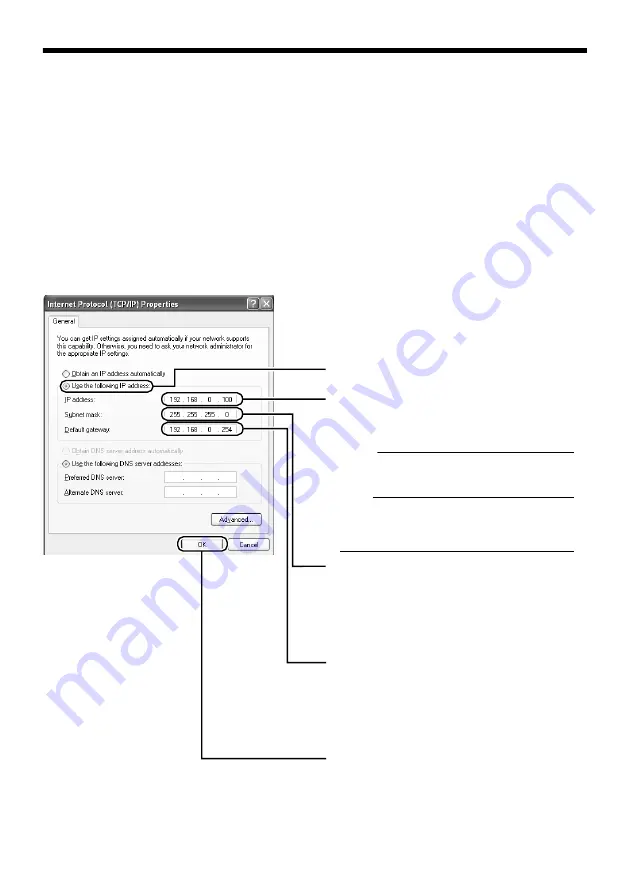
27
䢇
IP address setting at the computer
Set the computer to an IP address that enables communication with VN-V686WPU.
1
Click [Start]
●
Select in the sequence of [Control Panel]
-
[Network Connection]
-
[Local Area].
2
The computer on which Internet Explorer is launched automatically selects the
connected network
●
Right-click and select [Properties].
●
Check to ensure that the [Client for Microsoft Networks] and [Internet Protocol(TCP/IP)] check
boxes are selected.
3
Select [Internet Protocol(TCP/IP)] and click [Properties]
4
Set the IP address
5
Click [OK] on the [Local Area Connection Propertise] screen
A
B
C
D
E
Click [OK].
Specify the [IP address]. (For example, use
192.168.0.100 when VN-V686WPU is in its
default settings and there is no DHCP
server.)
Memo
:
Make sure that you take note of the original
IP address before altering.
Note
:
Ensure that a duplicate IP address is not
specified within the same network
environment.
Set [Subnet mask] to a value that is
appropriate for the setting operation. Consult
the network administrator if you have any
queries.
(Use 255.255.255.0 when VN-V686WPU is
in its default settings and there is no DHCP
server.)
Select [Use the following IP address].
When a [Default gateway] is present, make
use of the corresponding IP address (e.g.,
192.168.0.254).
Summary of Contents for VN-V686WPU
Page 52: ...52 Setting Using Internet Explorer Alarm Environment Page continued Setting continued B C ...
Page 85: ...85 ...
Page 86: ...86 Setting Using Internet Explorer Settings Page continued Setting continued ...
Page 88: ...88 Setting Using Internet Explorer Position List Page continued Setting continued ...
Page 90: ...90 Setting Using Internet Explorer Patrol Settings Page continued Setting continued ...
Page 121: ... 2008 Victor Company of Japan Limited LST0677 001C VN V686WPU OUTDOOR PTZ IP DOME CAMERA ...






























