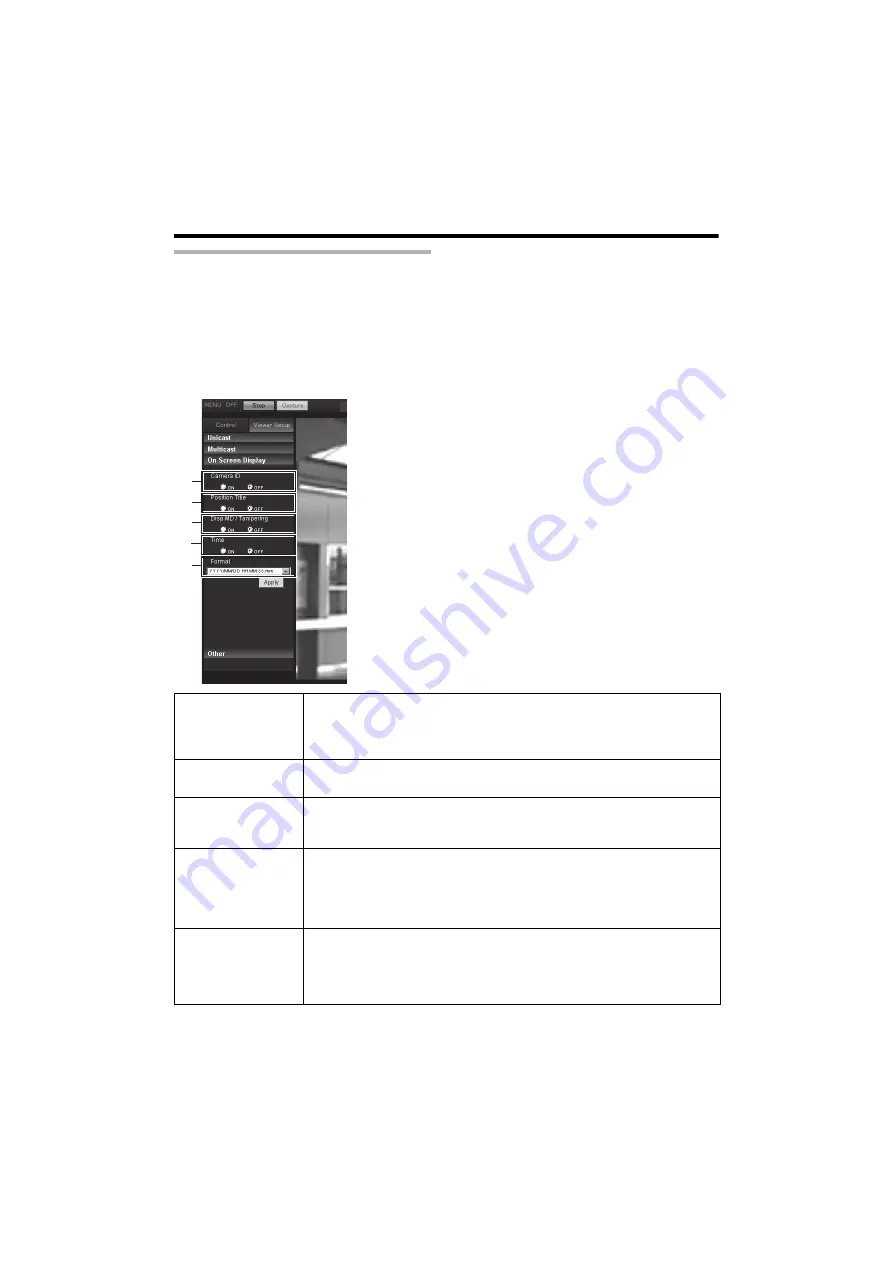
101
On-Screen Display Settings
Sets a display item on the viewer screen.
An image is overlaid by characters on the Built-in Viewer.
This page can be used during access using
A
admin
B
or
A
operator
B
.
●
When the Control Menu is open, click [Viewer Setup] to switch to the Viewer Setup Menu.
●
Click [On Screen Display] to open the Settings screen.
●
When you click the [Apply] button, the current settings are made valid on the viewer and they are
stored in the PC.
* The [Set values] in bold letters are factory defaults.
B
C
A
E
D
䡵
On-Screen Display
A
Camera ID
When turned ON, the [Camera ID] is displayed at the top of the screen.
You can set the [Camera ID] from the camera's [Basic Setting2] or [Camera]
Page. (
[Set values:
ON,
OFF]
B
Position Title
When turned ON, the position title is displayed in the lower right of the screen.
[Set values:
ON,
OFF]
C
Disp MD
When you turn the Motion or Tampering Detection
A
ON
B
, the image display
frame is shown in red.
[Set values:
ON,
OFF]
D
Time
Turn the [Time]
A
ON
B
to display the time.
The time is displayed at the right bottom position of the screen.
The clock time contained in the JPEG data or stream data is displayed.
* Stream data: Stream data encoded with H.264 Baseline, H.264 High, or MPEG-4.
[Set values:
ON,
OFF]
E
Format
Selects a time display format. YYYY, MM and DD denote the year, month and
days. HH, MM and SS are hours, minutes and seconds. "mm" is 1/100 seconds.
[Set values:
YYYY/MM/DD HH:MM:SS.mm,
YYYY/MM/DD HH:MM:SS
,
DD/MM/YYYY HH:MM:SS, MM/DD/YYYY HH:MM:SS, MM/DD
HH:MM:SS, HH:MM:SS, HH:MM
]
Summary of Contents for VN-H237VPU
Page 1: ...HD NETWORK CAMERA VN H37U VN H137U VN H237U VN H237VPU Instructions Setting LST1244 001A 0L ...
Page 31: ...31 memo ...
Page 69: ...69 memo ...
Page 78: ...78 Internet Explorer Setting Settings Page continued Settings continued ...
Page 79: ...79 ...
Page 80: ...80 Internet Explorer Setting Settings Page continued Settings continued ...
Page 81: ...81 ...
Page 82: ...82 Internet Explorer Setting Settings Page continued Settings continued ...
Page 83: ...83 ...
Page 84: ...84 Internet Explorer Setting Settings Page continued Settings continued ...
Page 106: ...106 Operations memo ...




























