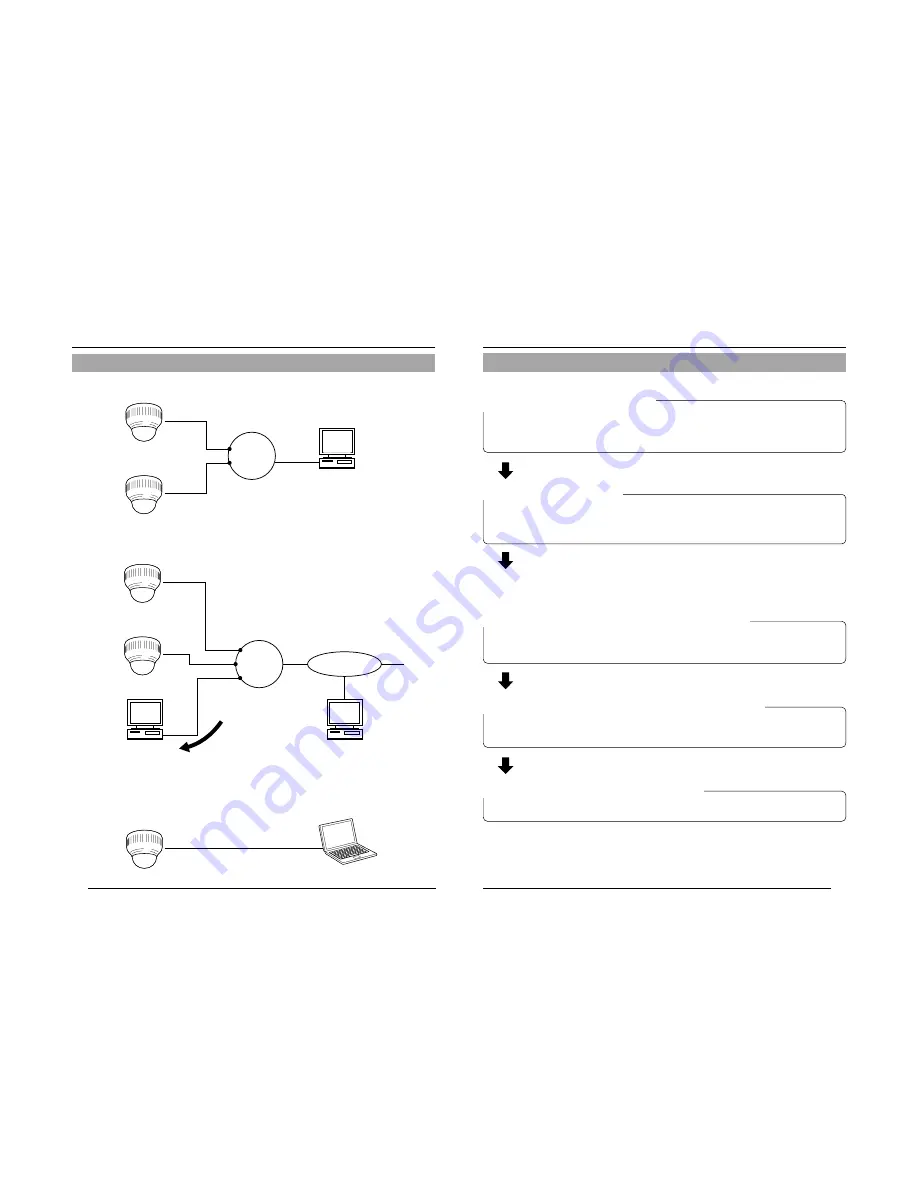
12
Connection Examples
Preparation
Internet Connection
Peer-to-Peer Connection
LAN
INTERNET
VN-C205
VN-C205
LAN Connection
LAN
VN-C205
VN-C205
VN-C205
Updated images are automatically
uploaded at a regular interval
PC
FTP Server
PC
Crossover Cable
PC
PC
13
Set the camera in the following procedure.
Preparation Procedure
Step 1 Connection/Installation
Firstly, make a hole in the ceiling, followed by connecting the input power cable,
LAN cable or alarm signal cable to the terminal of this camera.
Next, attach the camera to the ceiling. Do not forget to attach the safety wire.
Step 2 Network Settings
Install the software, set the network for this camera as well as using the "VN-
C205U Setup Tool", and register the connected camera with the "V.Networks
Controller".
Step 3 Setting Using the V.Networks Controller
Perform settings for Image Quality and Alarm using the "V. Networks Controller"
software that has been installed.
Step 4 Operating Using the V.Networks Controller
The "V. Networks Controller" can also be used to perform recording/playback
operations.
☞
Page 14
☞
Page 27
☞
Page 56
☞
Page 66
●
In a system where more than 1 VN-C205 is used, turn on the power for a VN-C205
first, followed by setting the camera until "2-3 Setting IP Address for this Camera
Using the 'VN-C205U Setup Tool' " is completed. Upon doing so, turn on a second
camera and perform setting in the same way. Perform the same procedure for
subsequent cameras.
(
☞
Page 22)
Step 5 Operating Using a Web Browser
Operation is possible via a web browser.
☞
Page 72






















